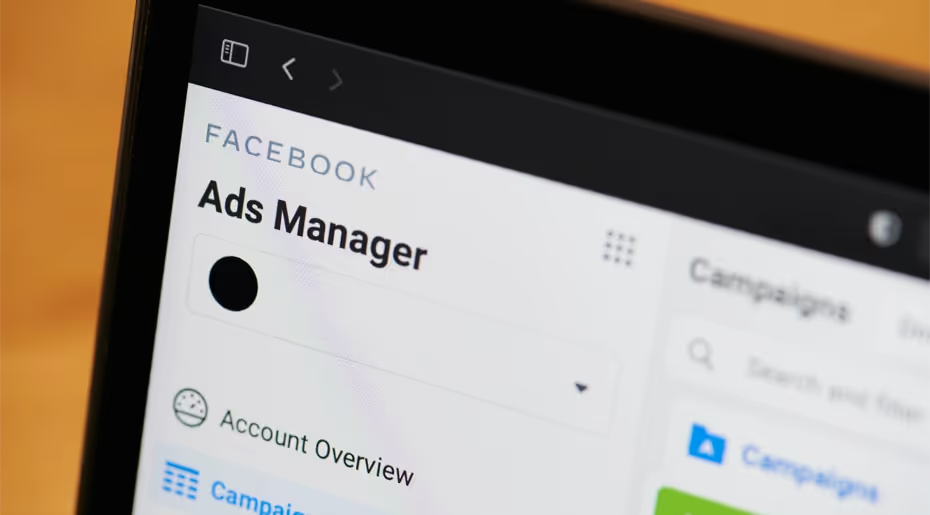
If you’re new to advertising on Meta, it can be a bit overwhelming. But never fear, Marin is here with a guide to set you on the right path. I’ll outline the process of setting up your Facebook Business Manager account. Then, I’ll provide a few strategic recommendations to help you get started.
Creating Your Facebook Business Manager Account
Business Manager is a hub designed to help you manage all of your business’s pages and ad accounts in one place. Creating a Business Manager account is free and easy to do. Simply visit business.facebook.com, log in to your personal account, and then enter some info about your business.

Once you’re in, it's time to link your business’s page to your ad account:

Be sure to link all Facebook and Instagram pages you plan to run ads for. You will be given the option to add a page, request access to a page, or create a new page. Select whichever applies to you.
Next you’ll want to link an ad account to your Business Manager account:
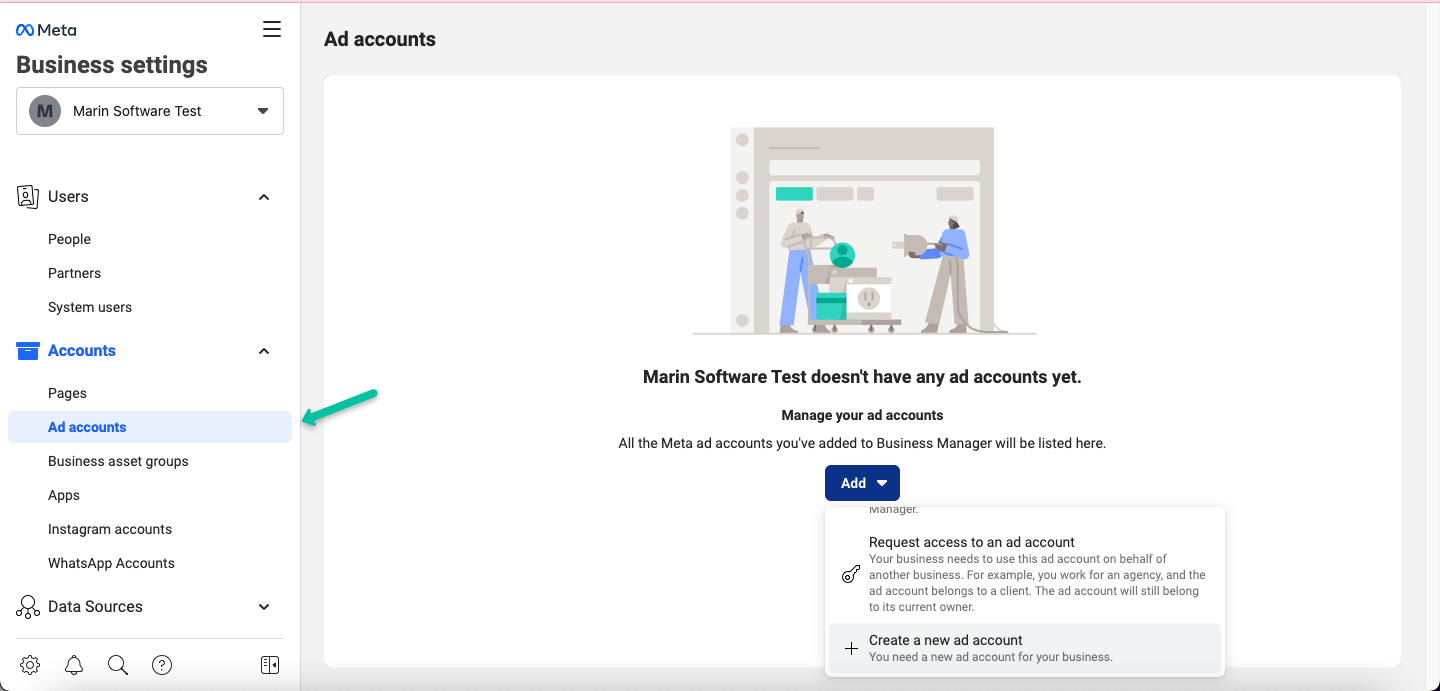
You will be given the same options to add an ad account, request access to an ad account, or create a new ad account. Select whichever applies to you.
Next, you’ll want to grant your team members access to your Business Manager account. You have two different access levels to choose from:
- Admin access gives the team member full control, allowing them to add and remove other employees, edit settings for the business, and link pages.
- Employee access allows the team member to view (but not edit) settings for the business, and be assigned to manage pages or ad accounts.
You will also need to assign access levels for your Ad Accounts in Business Manager:
- Admin users can manage all account settings, add new team members, assign access levels, create and edit ads and campaigns, and have full access to the Meta reporting suite. This access level is a good option for your advertising program manager.
- Advertiser users are able to create and edit ads and can view all reports. This is a good option for marketing team members.
- Analyst users have access only to the reporting features. This access level is designed for the analytics team.
After all your roles are assigned, it’s time to set up your billing information, which can be done on the ‘payment methods’ page:

Billing on Facebook can work in one of two ways. Automatic billing will automatically charge your card for advertising costs, while manual billing will allow you to add funds to your account that Facebook will then pull from as ad money is spent.
You can cap your total ad cost by setting an account spending limit, in which case your ads will be paused when you hit that limit and won’t serve again until you increase or remove the limit.
Once you’ve got billing set up and your proper user roles assigned, you’re ready to start advertising! If you’re not sure where to start, check out these strategic recommendations.
Utilize Top Organic Content
If you’re new to buying ad space on Facebook and Instagram, the first thing you’ll want to do is make sure that the organic content on your social media pages is optimized to drive engagement. For example, a woman’s clothing retailer should make sure that their instagram page features their most popular pieces and that the posts on their instagram contain links to buy the items featured. B2C businesses can also benefit from creating an instagram ‘shop’ page. This way customers can click a link to shop at the bottom of each instagram post and be taken to your company’s shopping page within the instagram app. This makes the buying process easier than ever for customers, as you don’t even have to leave Instagram to make the purchase.
Once you’ve got your organic content optimized, start by promoting a few of your top organic posts. Analyze which posts received the best engagement. Once you’ve chosen your top organic content, Meta makes it easy to turn an organic post into an ad using Business Manager.
Marin’s Message Booster makes this process even easier. Simply select the post you’d like to boost, choose a campaign and a few settings, and you’re good to go.
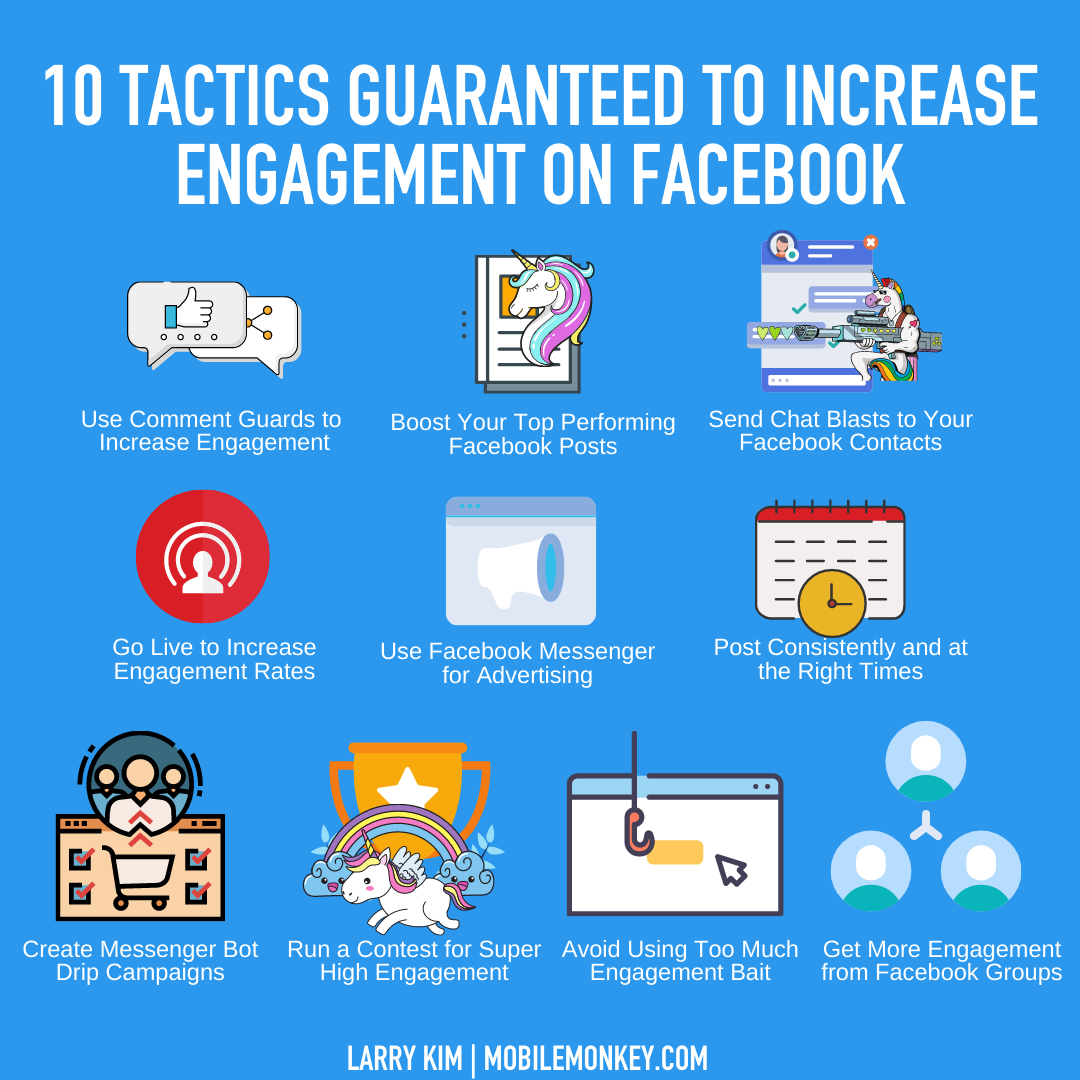
Creating Paid Ad Content
Once you’re ready to progress from boosting content to creating intentional paid ads, I recommend a top-to-bottom marketing funnel approach.
Building an Audience
To get started, you’ll want to cast a wide net to fill your marketing funnel from the top down with potential customers.
Video views are quite cheap with Meta, so that ad format is a great way to gain traction and build an audience. If you send out a video ad to a broad audience, for example targeting only by age range, you can then analyze who watched more than 5 seconds of your ad. Those who engaged with your ad for longer than 5 seconds are at least somewhat interested in your product. Users who viewed your top of funnel, broad targeting ad should then get moved down to the middle of your funnel so you can retarget them.
You can also analyze these audiences to gain demographic data about what potential customers’ online profile looks like, and target lookalike audiences.
For example, let's say you’re a university trying to acquire more students and you know that prospective university students are likely between the ages of 16 and 35. Start with an ad targeting just that age range. Then you can study the demographic that engages with your ad, and build an audience of interested prospects from there.

Retargeting Middle-of-Funnel Users
Now you’ve built your middle funnel audience from whom you see at least some intent to purchase, or learn more about your products/services. Retarget this audience with a click-to-website ad that leads to a landing page where they can learn more. Click-to-website ads are affordable but a bit pricier than video ads, so be sure that your landing page contains multiple calls to action so you can learn more about what your potential customers are interested in and then use that info to segment your audience further as you continue to retarget them, hopefully pushing them further down the funnel.
In the example of a university marketing to new students, the advertiser would want to drive ad clicks to a landing page on which users can click different links to learn about each degree program. This way, the advertiser is gathering more information about each potential student. They can then push those who clicked on a link further down the funnel by retargeting them with an ad tailored to the degree program they showed interest in.

Ad Customization
This retargeting audience is now towards the bottom of the funnel, and you can continue to serve them customized ads in hopes of pushing them across the finish line and getting that application.
Hopefully this guide helps you get started! Many of the recommendations discussed here can be implemented quickly with the help of MarinOne for social. Click here to learn more.


.webp)

.webp)