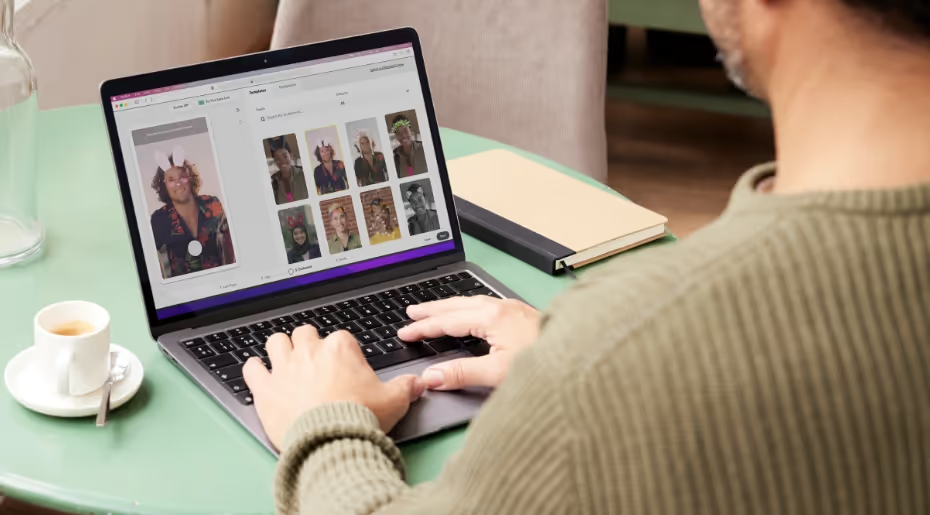
When it comes to creating snap ads, the little ghost has your back. Snapchat distributes quite a bit of information to help advertisers find success on their platform. In this post, we’re consolidating their tips along with the insights from veteran users to give you an all-in-one guide to Snapchat ad strategy and campaign optimization. Let’s get into it.
How to create a Snapchat Ad strategy from scratch
When you start out, you’ll set up your campaign similar to how you would with Facebook ads. It goes like this: campaign > ad set > ad. You can have multiple ad sets in one campaign and multiple ads in one ad set.
The Snapchat ads manager doesn’t save your work halfway through. If you start creating an ad, make sure you have time to finish it. The last thing you want is to waste time creating ads that only the Snapchat ghost will end up seeing.
Instant Create vs Advanced Create
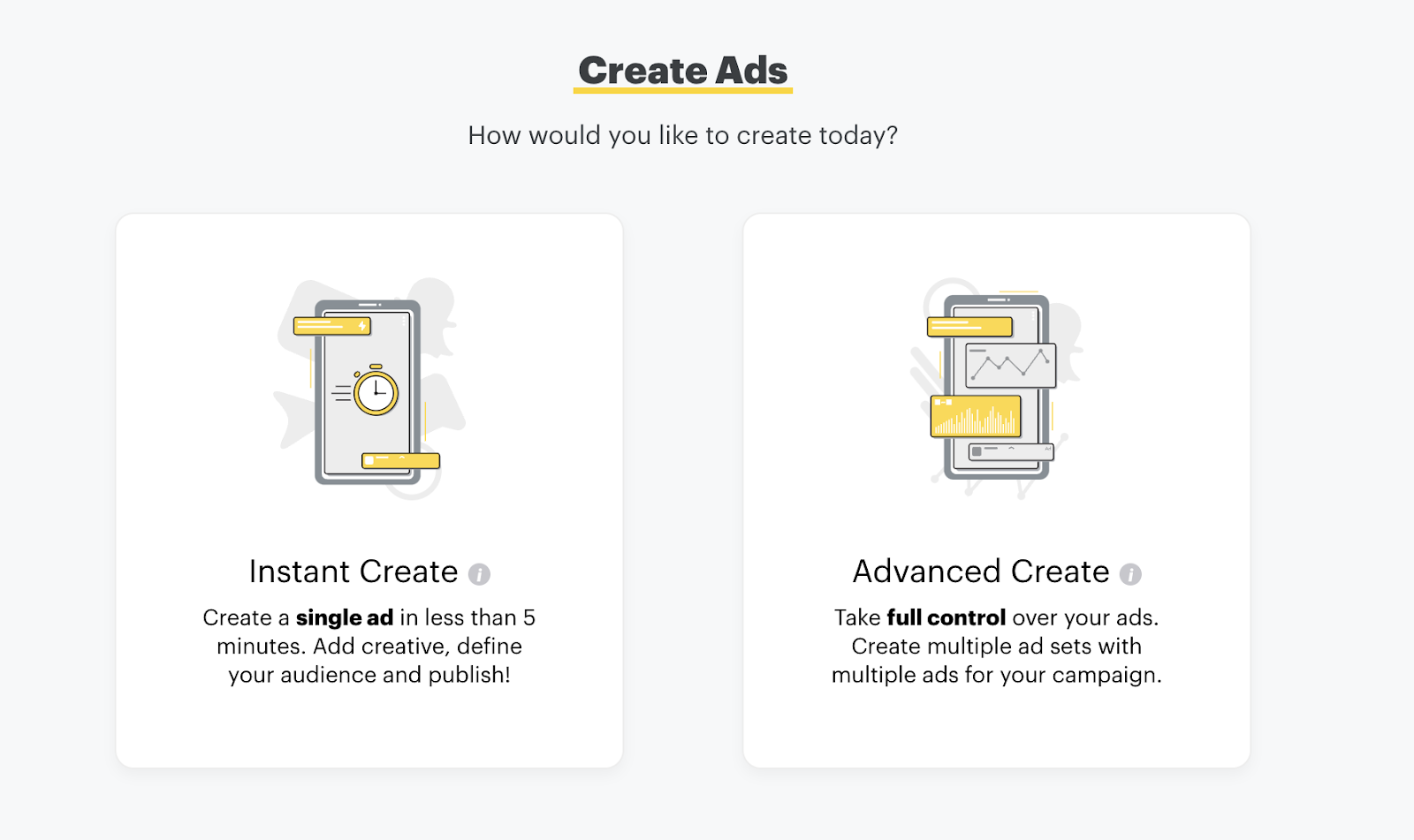
Choose your campaign objective
With Instant Create, you can build a single ad in under 5 minutes. It’s a solid option for beginners.

For more detailed targeting options, you’ll want to opt for Advanced Create.
Choosing a campaign objective in Instant Create is as easy as clicking one of the 5 options in the screenshot above. With Advanced Create, the options are a bit more thorough. Here’s what that looks like:
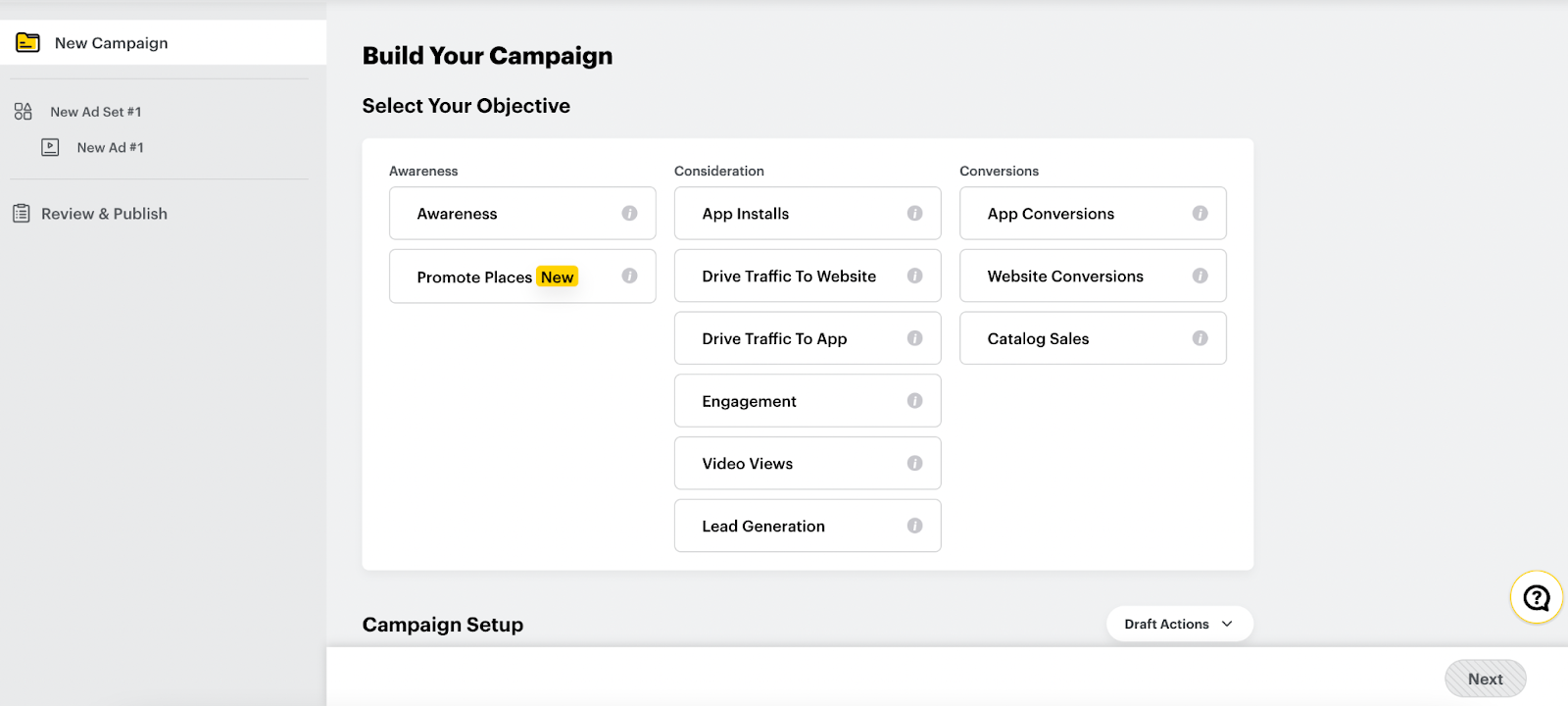
When choosing your campaign objective, think about what you want your audience to do when they swipe up on your snap ad. Choose from the following options:
Awareness
- Awareness
- Promote Places
Consideration
- App installs
- Drive traffic to website
- Drive traffic to app
- Engagement
- Video views
- Lead generation
Conversions
- App conversion: Drive specific actions on your app.
- Website conversions: Drive specific actions on your site.
- Catalog sales: Drive sales on your chosen product catalog.
You can find out which ad types are available for each objective here.
Once your campaign objective is set, choose a start and end date (or just a start date, if you plan on running the campaign indefinitely) and set your daily and lifetime spend caps. Campaign spend caps must be at least $20.
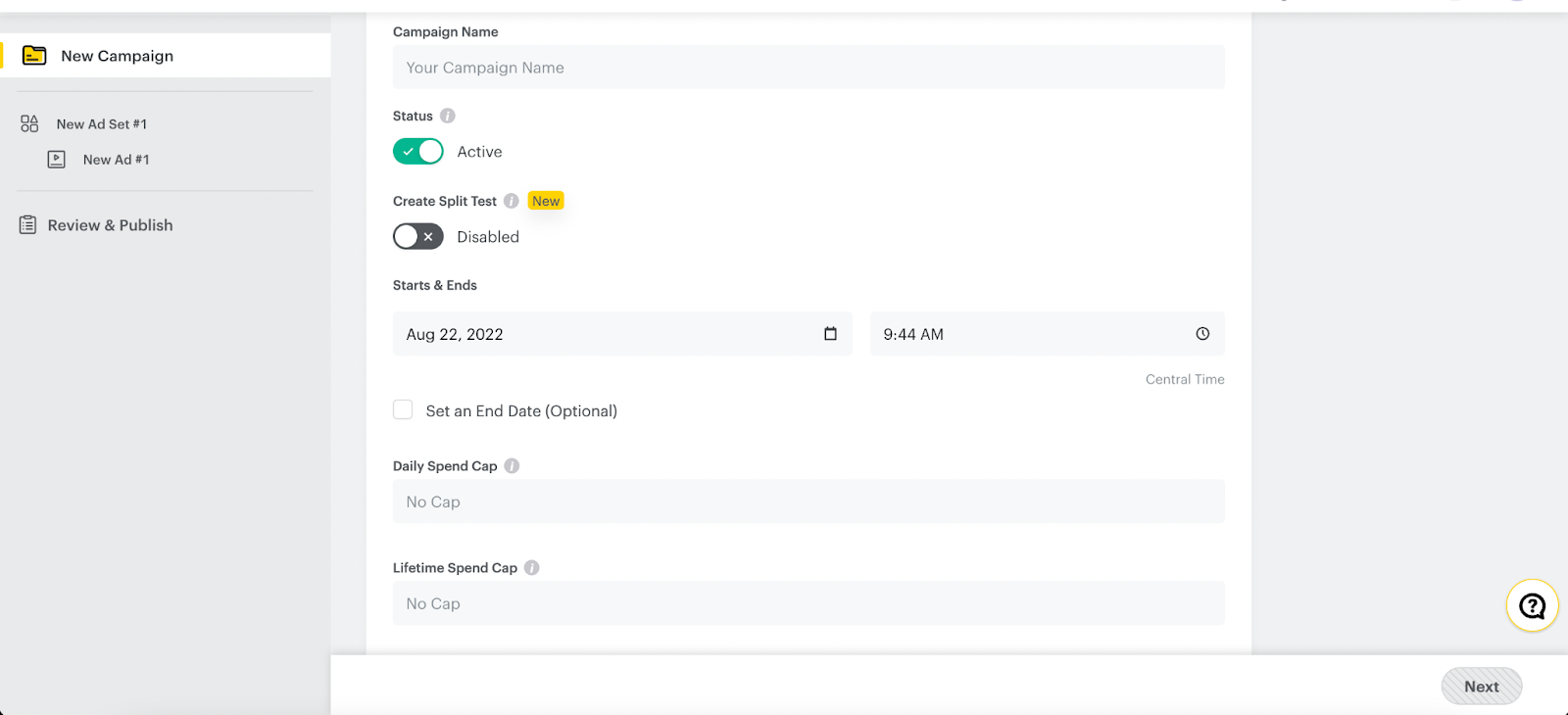
On the next page, you’ll name your Ad Set then attach Snap Pixel and Snap App ID Tracking. Snap Pixel is a tool that helps you measure your campaign’s cross-device impact. This means you’ll be able to track the actions Snapchatters take on your site after seeing this ad. Snap App ID tracks actions snapchatters take in your mobile app after seeing your ad. Using this feature unlocks additional targeting benefits like Mobile App Custom Audiences, App Re-engagement Optimization Goals, or SKAdNetwork.
Right under that is where you pick your ad set budget and schedule. The daily budget minimum is $5. Then you have the option to pick your placements. Snapchat recommends choosing automatic placement, but here’s what it looks like to customize:
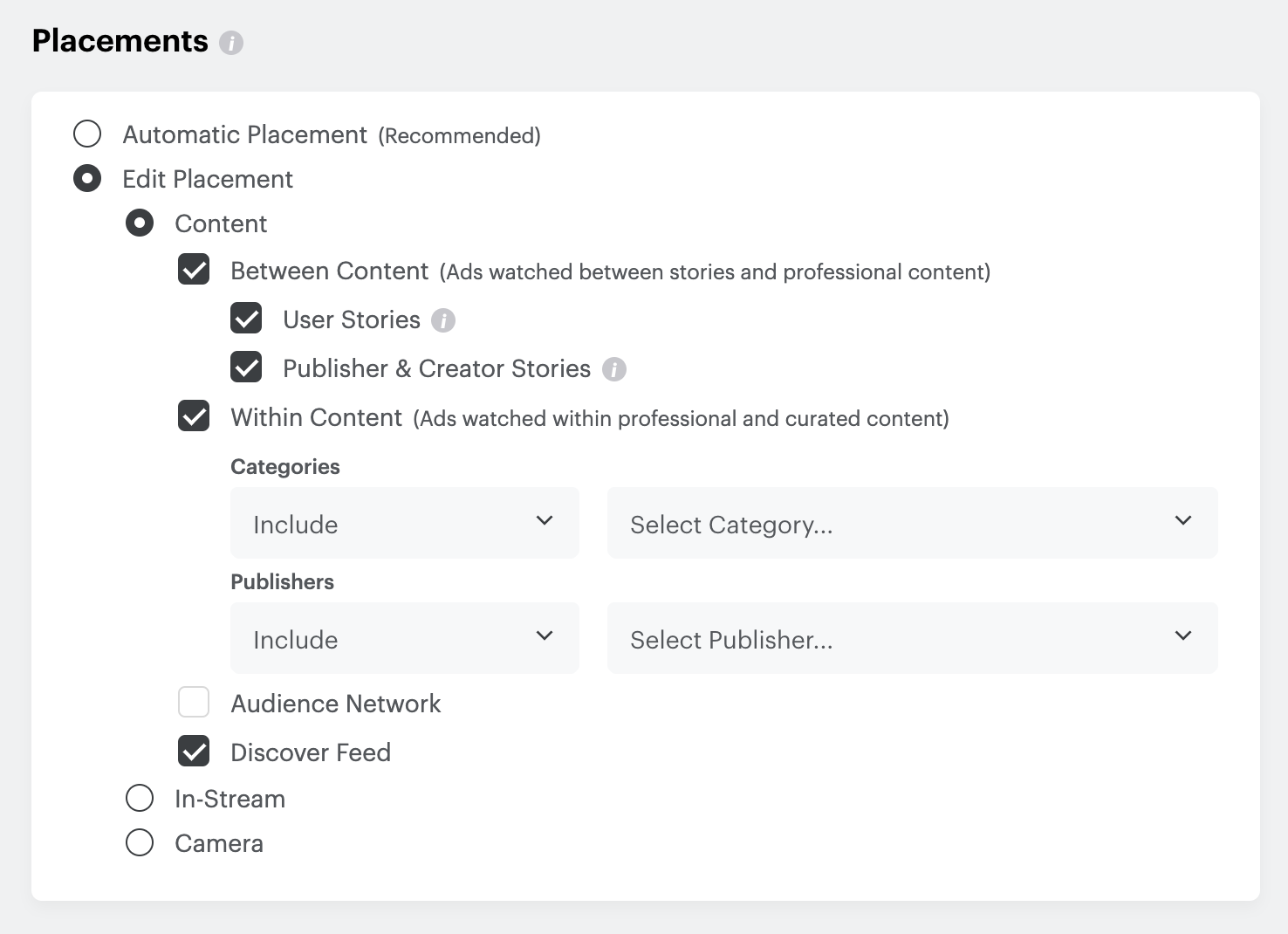
Instant Create Audience Targeting
Select the appropriate demographics for your campaign. Here, you’ll specify your audience by gender, age, and language. Next, you pick the location(s) you want to target.
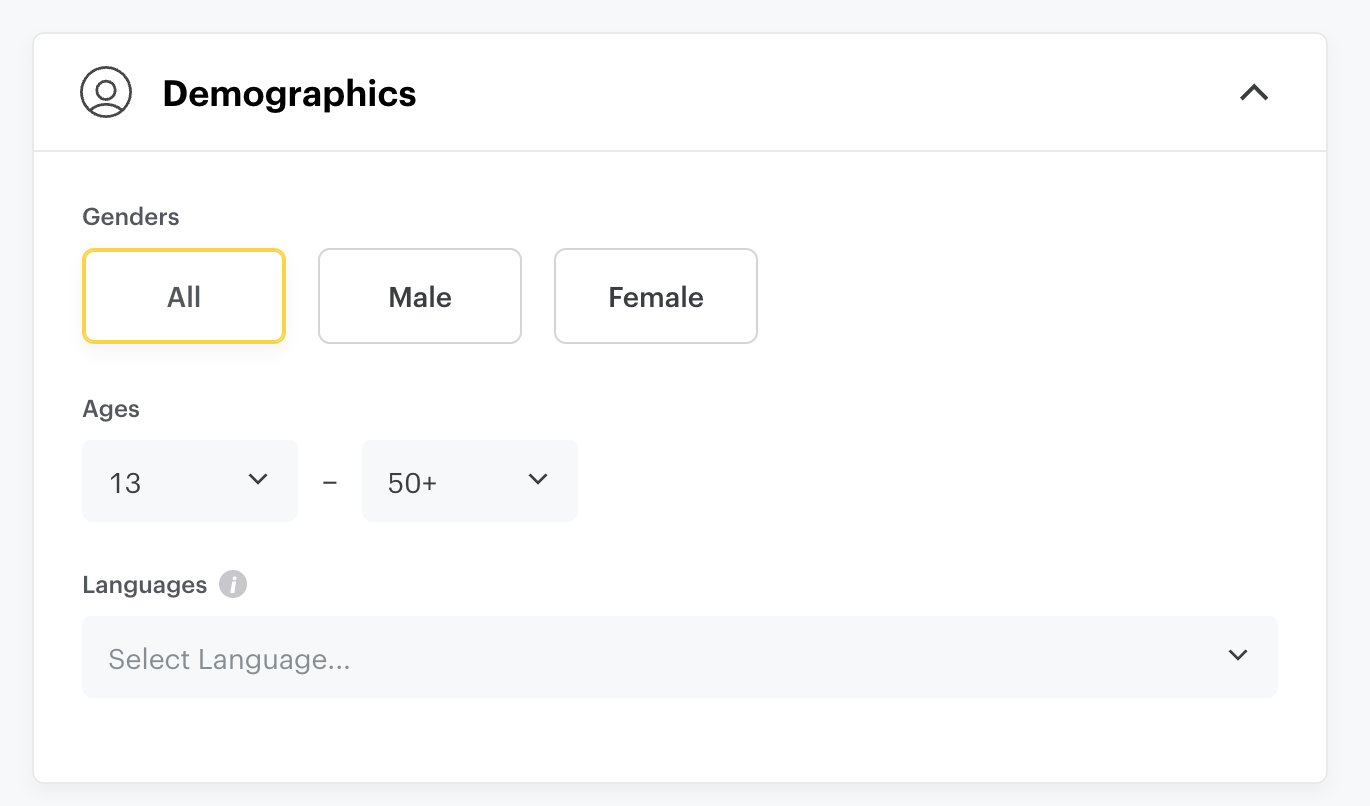
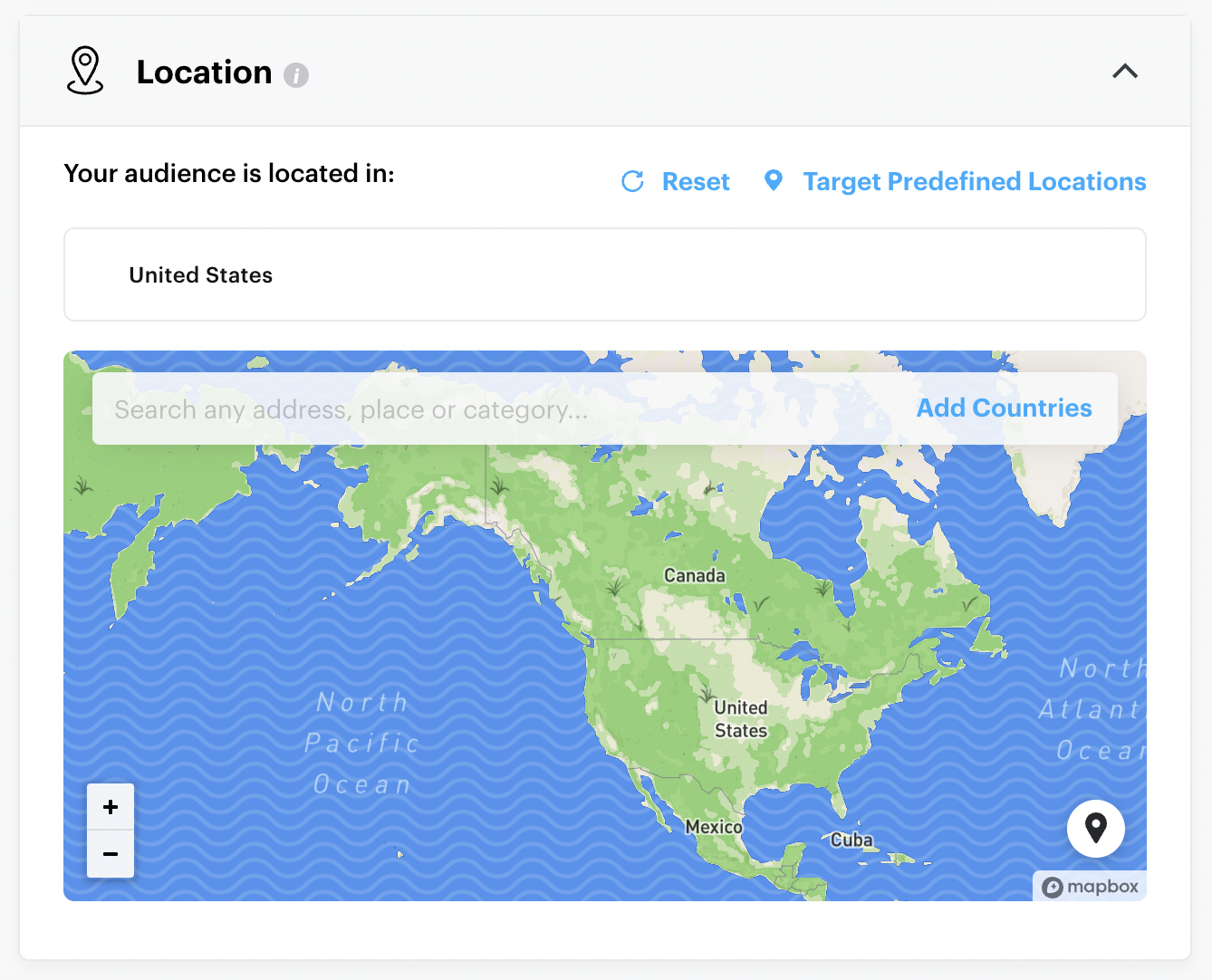
Click “Show Advanced Targeting” to view the final two targeting sections: “Interests and Custom Audiences” and “Devices”.
“Lifestyles” and “Visitors” are the two Snapchat Lifestyle Categories within the Interests and Custom Audiences section. According to Snapchat, these are “Audiences that have been built and packaged using Snapchat and Third-Party Data, allowing you to reach people based on their online and real-world interests and behaviors.”
- Lifestyle categories are created based on what the users are most interested in according to what media they consume.
- Visitors are categories based on where the users go on their mobile devices.
There are a lot of options to choose from, so spend a good bit of time scrolling through and designing the audience that best fits your target customer base.
Last up is device targeting. You can pick between android and iOS, cellular or wifi, and specific device makes. This is only relevant in some situations, like if your app is only available for iOS. Otherwise, clicking “All” is your best bet.
Advanced Create targeting options
In addition to demographics offered in Instant Create, you also get to choose a household income, education level, and marital/parental status.
The biggest difference between the two is the Interests and Custom Audiences section. With Advanced Create, you can pick from Predefined Audiences or create custom audiences from scratch. Predefined audiences are the Lifestyle and Visitor categories available in Instant Create.
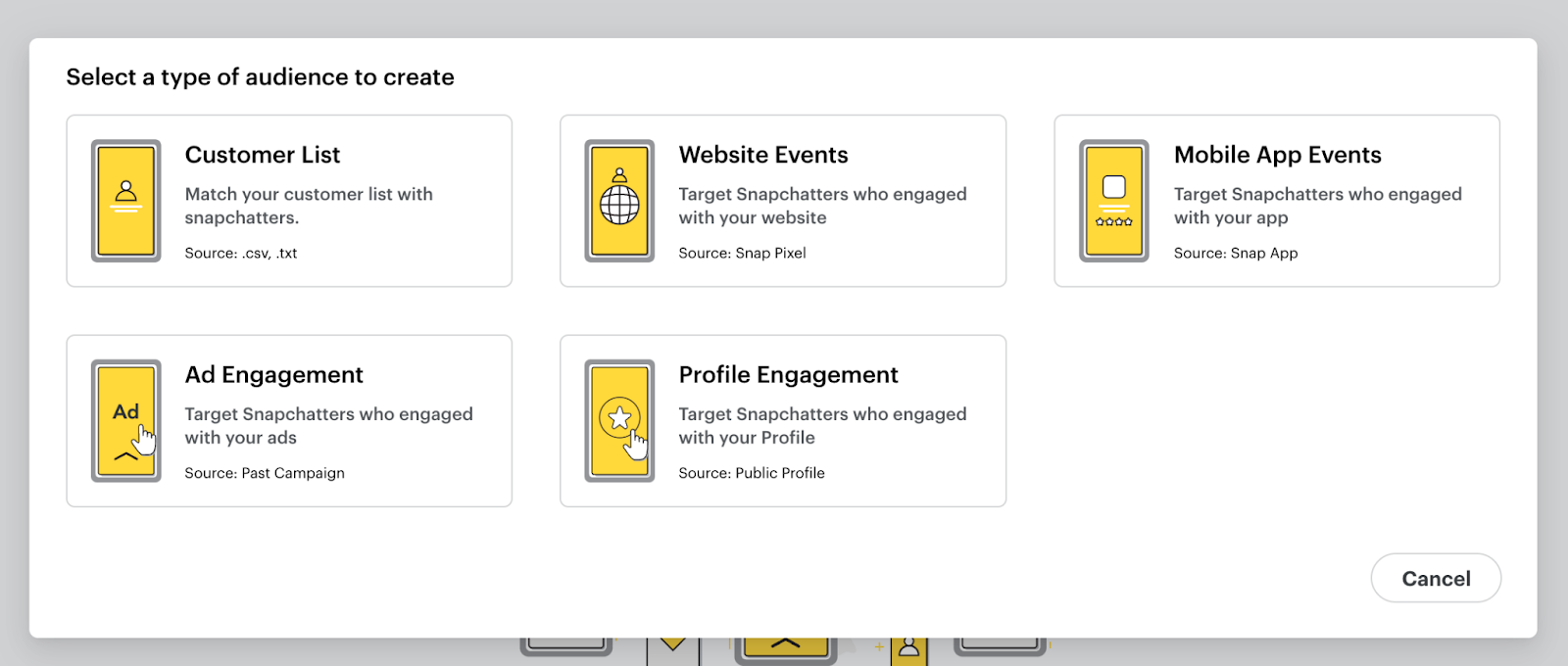
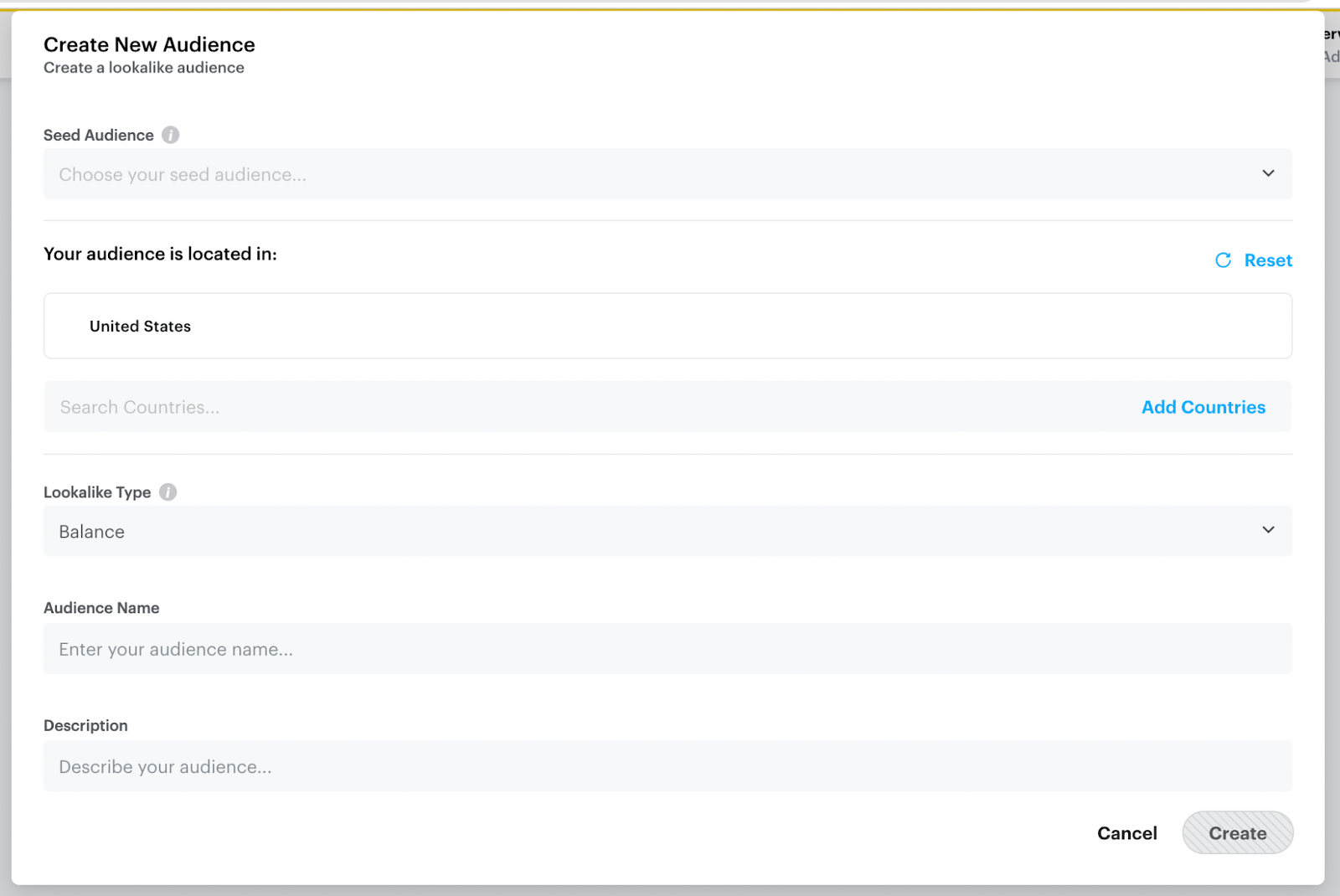
Custom Audiences can be created using Snap Audience Match (CRM Lists), Snap Engagement Audience, and Lookalikes. You can choose to deselect the option to expand your audience automatically to optimize performance if you want, but it’s automatically selected based on Snapchat’s recommendations.
When you click the “Create Audience” button, you’re taken to a page where you choose from one of 3 options:
- Custom Audience
- Lookalike Audience: Choose a seed audience, a location, then a Lookalike type.
- Similarity: Matches your seed audience the best, but is smaller.
- Balance: Mid-sized audience that balances resemblance and reach.
- Reach: Larger audience that prioritizes reach by broadening resemblance to the seed audience.
- Saved Audience: This option takes you to the Audience Insights page. Here, you can customize your audience and then save or export. You can also click through a visual representation of the audience you create.
In addition to the operating system, device make, and connection type, Advanced Create also allows you to target specific mobile carriers.
Here are some best practices to keep in mind:
- Keep your audience size under 20 million people per ad creative (be warned: a minimum audience size of 1,000 is required to run an ad).
- Create one ad set per unique audience.
- Use the Lookalike Audience feature to find new customers.
- A/B test ad sets with a specific audience by running multiple ads with unique creative assets.
Choose your budget and goal
Now’s the time to pick your daily budget, goal, and bid.
Auto-bid will get you the lowest CPC if you’re new to Snap ads. If you plan to choose a bid amount, go with whatever you’re willing to pay to get the action you want.
With Advanced Create, you’ll adjust your per-ad budget in the Delivery section. The options change based on your goal, but here’s what it looks like if you choose “Swipe Up”:
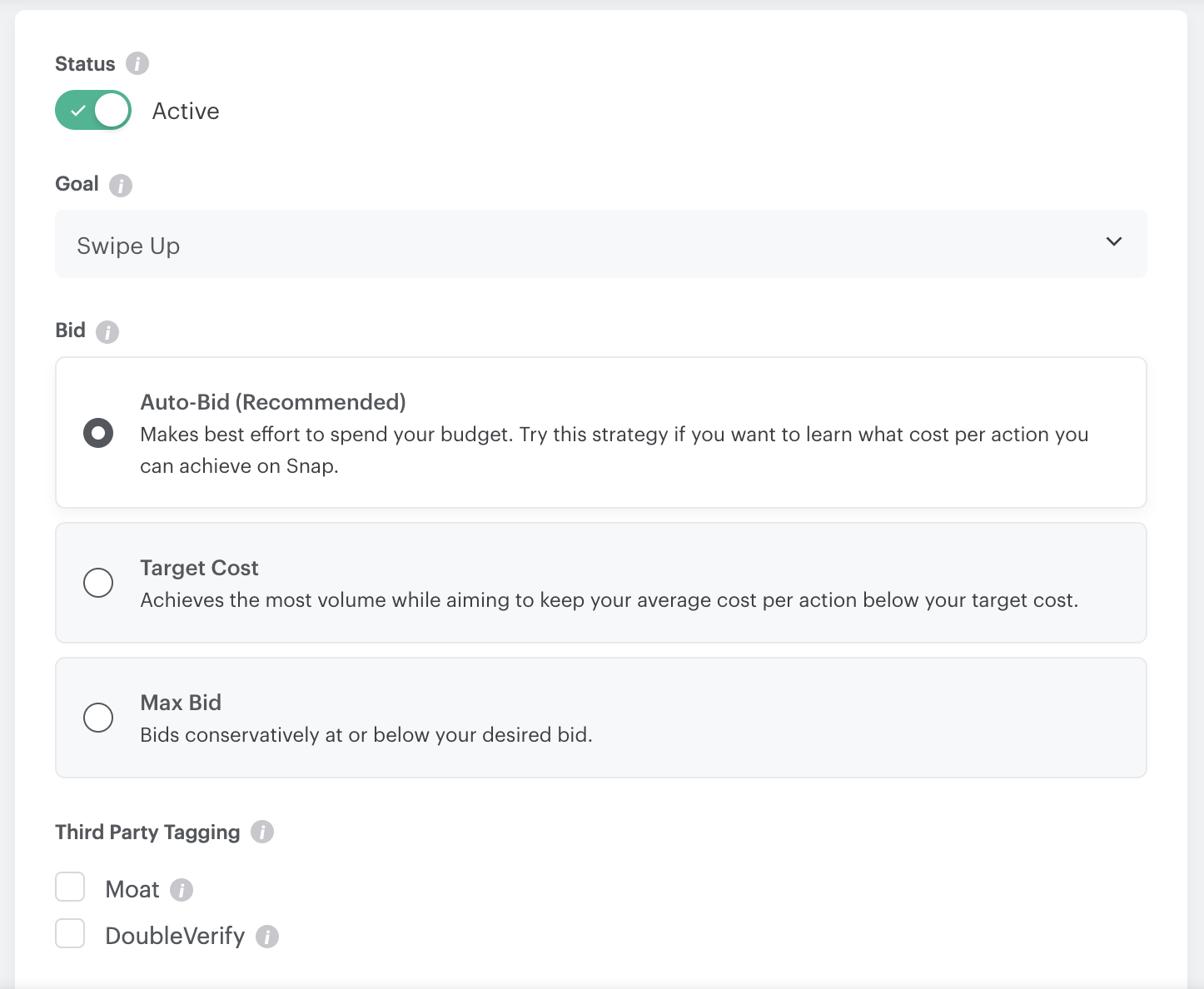
While Snapchat recommends auto-bid, you can play around with Target Cost and Max Bid and see how they affect your results. When you click the Max Bid option, Snapchat will offer a recommended range to choose from. You don’t have to pick within this range, however.
Choosing Max Bid also unlocks the Pacing feature, You can pick Standard to spread your CPA organically across your set dates or you can choose Accelerated to deliver your ads as quickly as possible (best for time-sensitive campaigns).
How to create a Snapchat ad
The next page is where you create your content.
- Choose your ad type/placement at the top of the screen.
- Create an ad name, headline, and make your ad sharable.
- Upload your Top Snap media (AKA your ad’s creative asset). Snapchat’s Instant Create has built-in templates for the Top Snap, but you can also create your own on a design platform like Canva. Alternatively, you can use a pre-existing logo from Wepik to give your ads a professional and recognizable look.
- Select and customize your attachment (where you want your viewers to go).
- Select your CTA.
- Last but not least, add impression tags and swipe up tags for impression tracker verification.
- Click next to review your ad, pay, and publish.
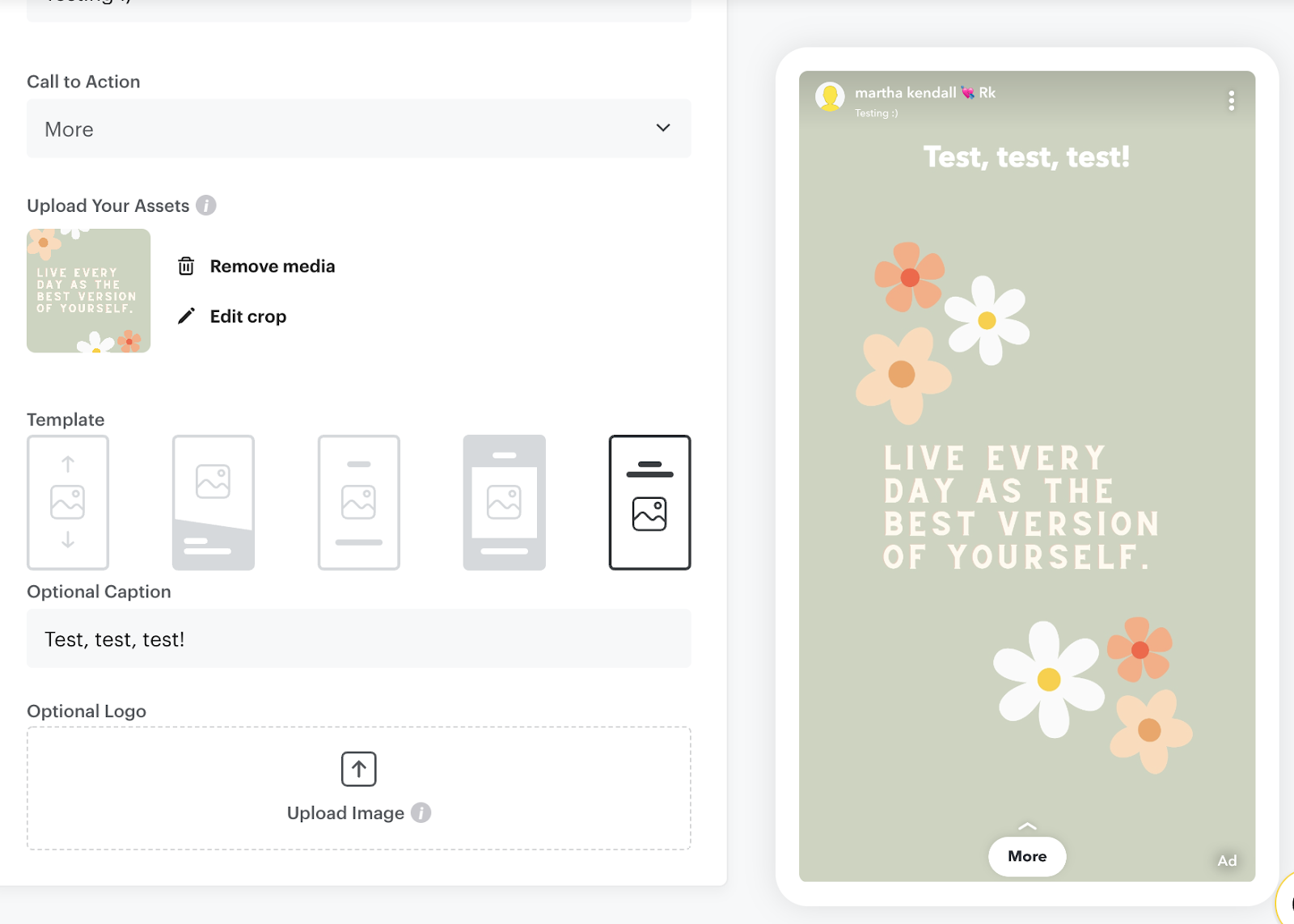
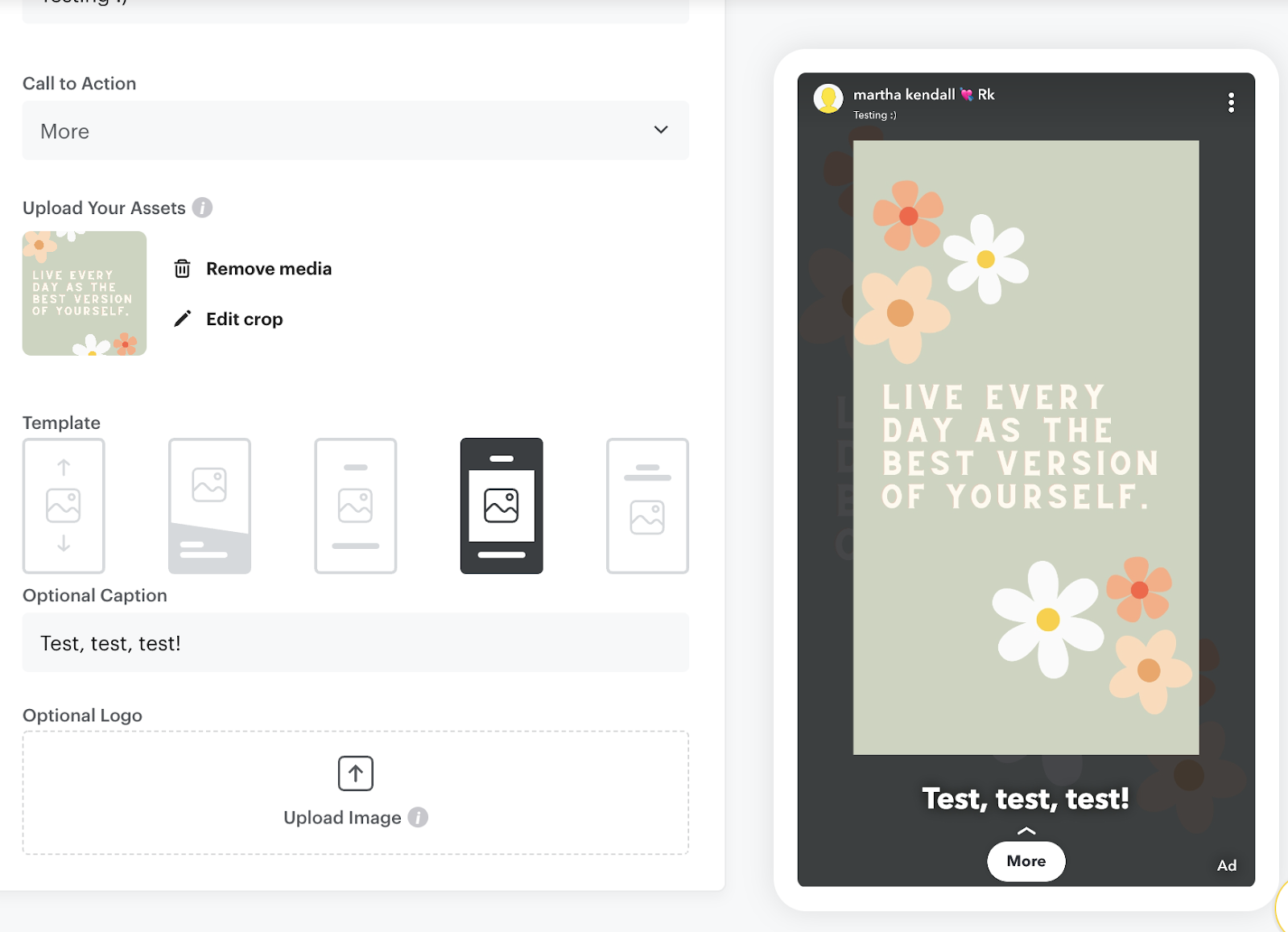

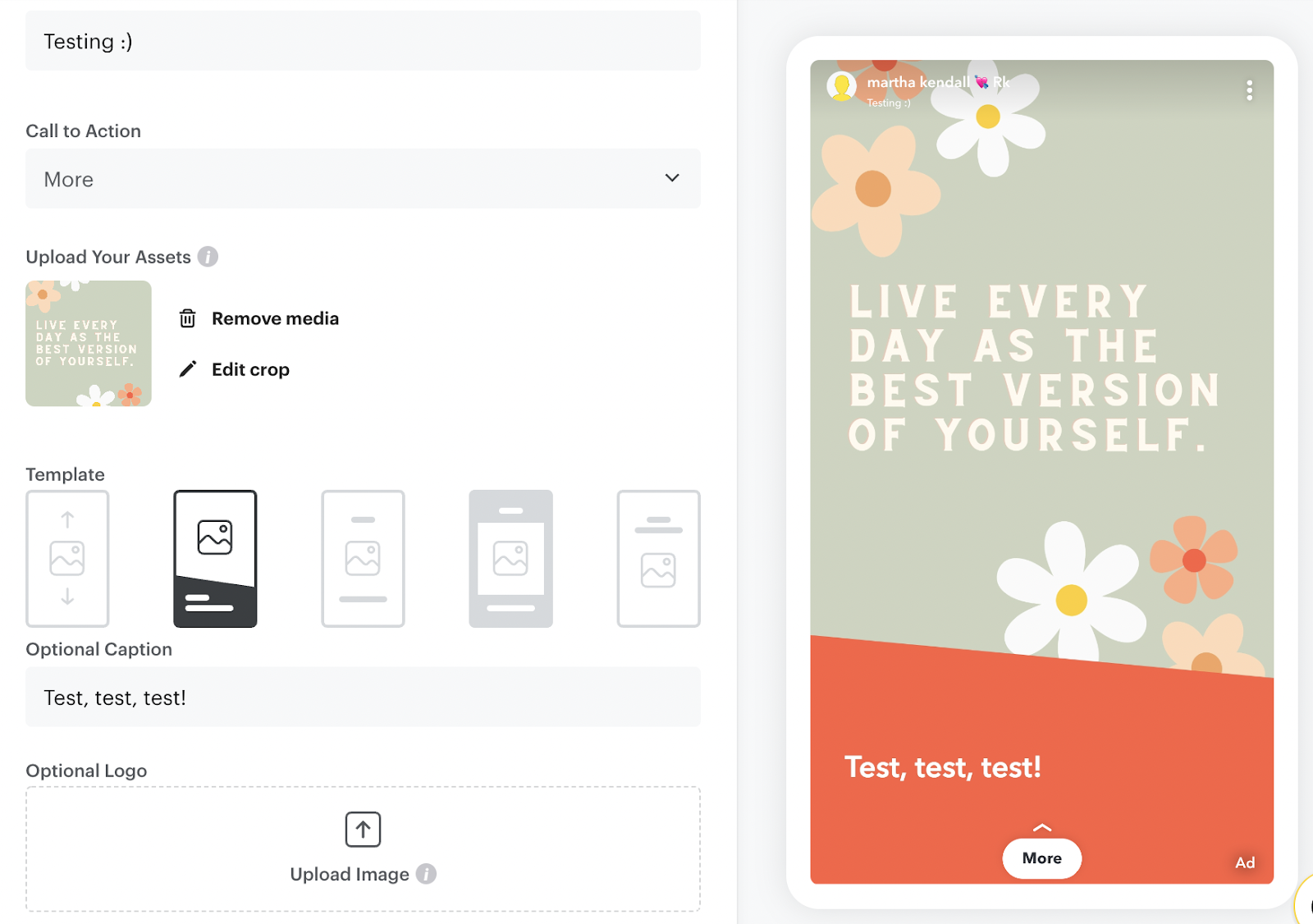
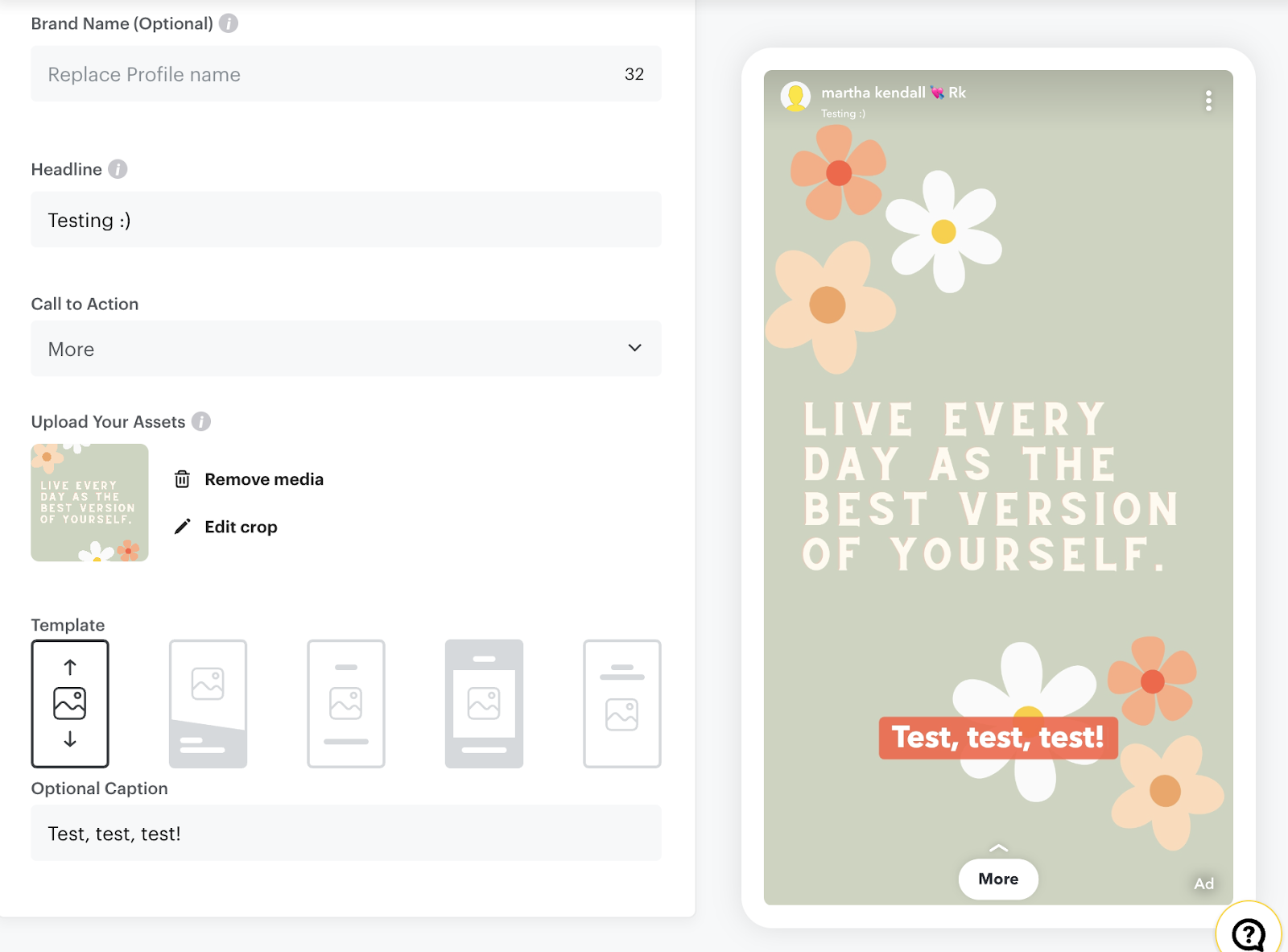
You’ll also get access to additional features depending on where you send your viewers. For example, you might see the option to enable autofill for lead generation or smart prefetching to speed up mobile site load times.
How to optimize your Snapchat Ads campaigns
When it comes to optimizing your Snapchat Ads, it all comes down to trial and error. First check that your ad type aligns with your advertising goal:
- For example, single image ads are great for conversions.
- Use filters and lenses for UGC marketing. These ads tend to inspire trust in your brand and are less intrusive than traditional ad formats. And when users in your chosen location use your filter or lens to send Snaps to friends in other locations, you get even more exposure. When creating a filter, opt for something artistic that doesn’t obscure the main part of the user’s Snap. That’ll encourage more Snapchatters to use your filter.
- Lenses are also a powerful AR shopping tool. Create a lens that shows users how your product will look when they bring it home and put it to use.
- Story ads are good for snagging attention quickly.
- Commercials are only available to selected advertisers, but they’re super effective as they can’t be skipped.
- Collection ads are ideal for e-commerce stores looking to drive sales. To set yourself up for success here, choose the top-performing products on your site, optimize your photos, and add some enticing CTAs.
- We all know how effective video ads can be. Keep your Snapchat video ads short and hook viewers by calling out their pain points from the start. Use audio and captions to make your ads accessible. Lay out your solution to the viewers’ problem, then end with a strong CTA.
9 tips for optimizing your Snapchat Ad campaigns:
- A/B test (aka split test) your ads.
- Define strong KPIs.
- Keep up with your audience insights and optimize targeting accordingly. Pay key attention to the purchase intent metric.
- Familiarize yourself with Snapchat culture.
- Only advertise to locations where your product is available for purchase (that includes shipping options for e-commerce).
- Make your creative asset fun, snappy, and shareable. Shoot for 5 or 6 seconds.
- Create Snapchat ads that feel like native content. That means throwing out the polished, professional vibe and going for a more casual, conversational ad.
- Launch a broad, data-gathering campaign; then study your Delivery Insights.
- Try out goal-based bidding. It’s a strategy where you optimize ads toward a specific action you want viewers to take. You set a cost-per-action requirement, and Snapchat will deliver impressions to efficiently achieve your desired outcome.
Want to make Snapchat an integrated part of your marketing strategy?
Marin Software's team of marketing consultants are standing by to get you started. Our tool makes cross-channel executive perspectives easy to see, and helps you make the best tactical marketing decisions possible…which is especially important when testing new channels. When you integrate the management and analysis of all your social and paid search platforms together, you'll save time and energy for everyone on the team. Our experts will make sure everything is tied together properly at the start so you can automate the systems that slow you down.


.webp)

.webp)