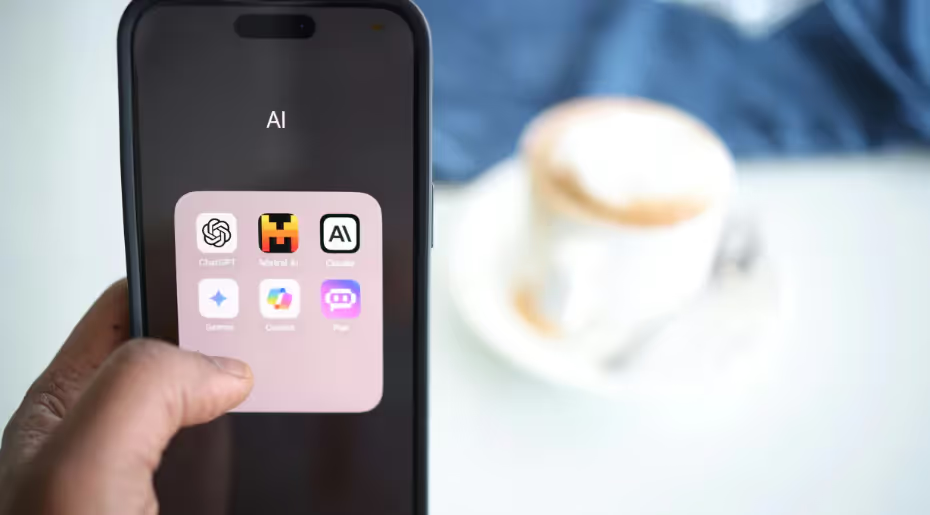
In our guide to AI for precision marketers, we stress the importance of properly prompting generative AI chatbots and giving them context before asking questions. Whether you work for one company or several clients, ChatGPT requires business context with every new prompt or question. Rather than repeating yourself at the start of every prompt, why not build a custom bot that holds onto that context?
For example, we built a ‘Marin Marketer’ GPT that knows all about our industry, clients, competitors, and goals. When we ask it simple questions, it draws on that context to answer helpfully, making the bot more like a teammate or AI assistant than a simple chat window.
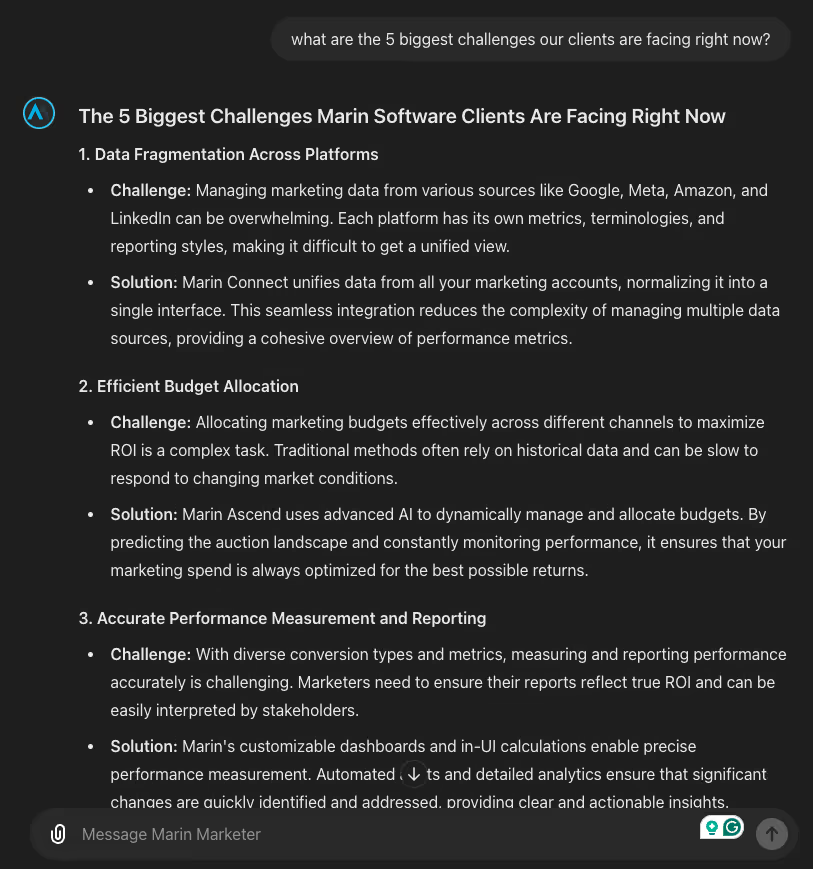
If you don’t want to build a bot, you can easily customize your iteration of ChatGPT so that the bot answers questions with context on you, your job, and your company. We’ll cover how to do that first.
Customizing ChatGPT
To customize your chatbot, click on your user icon in the top right. Here you’ll see the option to customize ChatGPT:
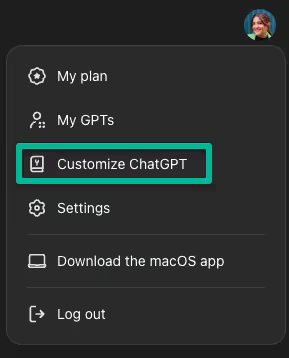
It’ll give you a set of instructions to customize your bot.
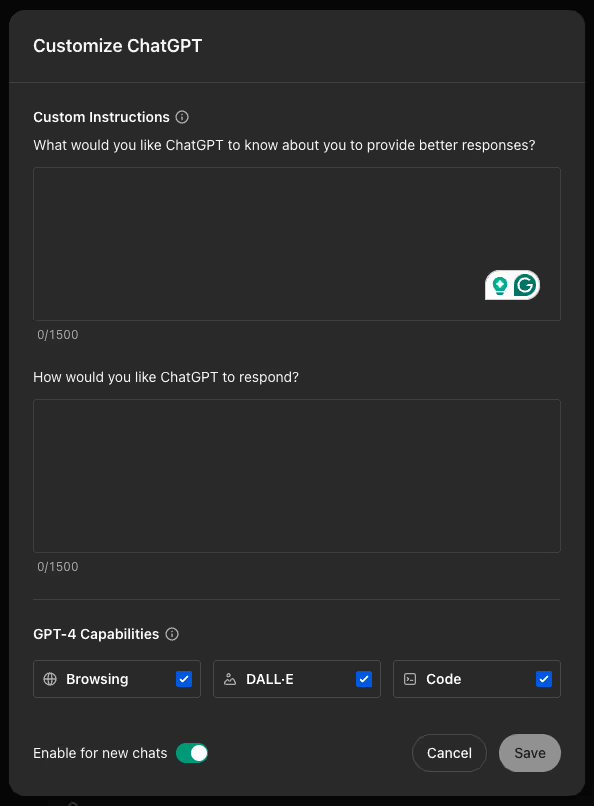
Details to share with your chatbot
The first prompt asks for details about you. Here is a list of potential information to share that will get you started.
About you
- Where you live
- Where you work
- Your job title
- Your responsibilities
- A typical day in your life
- Your professional goals
- The tone of voice you use to communicate or write content
About your company
- Industry
- Location of headquarters
- Regions serviced
- Target audience
- Key competitors
- Product or service details
- Unique selling propositions
- Common challenges
- Frequently asked questions from your clients or customers (with answers)
- Main marketing channels
- Mission
- Brand values
- Key KPIs
- Upcoming initiatives or product launches
- Team structure
- Preferred marketing tools and software
- Content style preferences like SEO best practices, tone, formatting
About your ideal chatbot
The second prompt asks for details on how you’d like your chatbot to respond to your queries. Here are some points you can touch on.
- Tone of Voice:
- Formal or informal
- Friendly, conversational, or professional
- Enthusiastic, neutral, or serious
- Response Length:
- Brief and to the point
- Detailed and comprehensive
- Summarized with key points highlighted
- Language Style:
- Simple and easy to understand
- Technical and industry-specific jargon
- Creative and engaging
- Politeness and Courtesy:
- Highly polite and respectful
- Casual and familiar
- Direct and straightforward
- Use of Examples:
- Include examples to illustrate points
- Avoid examples, keep responses general
- Use real-world scenarios or case studies
- Formatting Preferences:
- Use bullet points or numbered lists
- Paragraph format
- Headings and subheadings for clarity
- Context Awareness:
- Assume prior knowledge of previous conversations
- Treat each interaction as standalone
- Reference specific details from past interactions
- Problem-Solving Approach:
- Analytical and data-driven
- Creative and innovative
- Practical and actionable
- Feedback and Clarifications:
- Prompt for additional information if needed
- Avoid asking for clarifications
- Provide feedback on user inputs or actions
- Feedback Loop:
- Encourage feedback on responses
- Regularly check if the information provided was helpful
- Adjust responses based on user feedback
Sharing these details with ChatGPT will vastly improve the quality and relevance of the responses it gives you.
Selecting your GPT’s capabilities
GPT-4 has three main capabilities: Browsing, DALL-E, and Code. At the bottom of the ‘customize ChatGPT’ window, you can disable any of these.
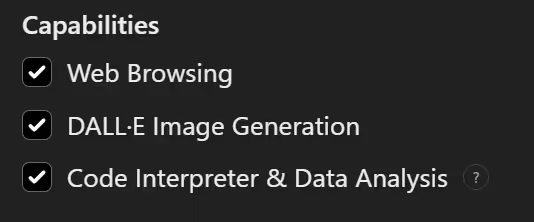
Browsing allows the GPT to browse the web for info, so you’ll almost certainly want to select that checkbox. DALL-E generates images, so you’ll want to enable that if you plan on having ChatGPT create any visuals for you. Code enables the bot to write, analyze, debug, and execute snippets of code. You can probably de-select this one, assuming you’re not a developer. That said, there’s really no disadvantage to keeping it enabled. Who knows… you may need to code one day, and ChatGPT makes it super easy.
With that, your settings are up to date! The context you provided should make ChatGPT much more user friendly. Read on to learn how to create your own GPT that you can share with the rest of your marketing team.
Creating a shareable chatbot
In order to create a shareable GPT, you have to have the premium, paid version of ChatGPT. It’s $20 a month, and I personally think it’s worth it. But if you don’t feel like shelling out some extra cash, you can always copy the company-specific context you gave your bot and share that with your team. But don’t tell the bots I told you that. 😉
Now, back to creating a shareable GPT. In the left navigation bar, you’ll see the option to explore GPTs. Clicking that will take you to a sort of ‘store’ where you can browse all the different GPTs the platform offers. Click the ‘Create’ button at the top right.

That will open a window where you can have a conversation with ChatGPT to help it understand exactly what you want to build and gain all the necessary information and context. Or, you can toggle over to the ‘configure’ tab and enter all the personal and company context that we discussed in the last section under ‘Instructions’:
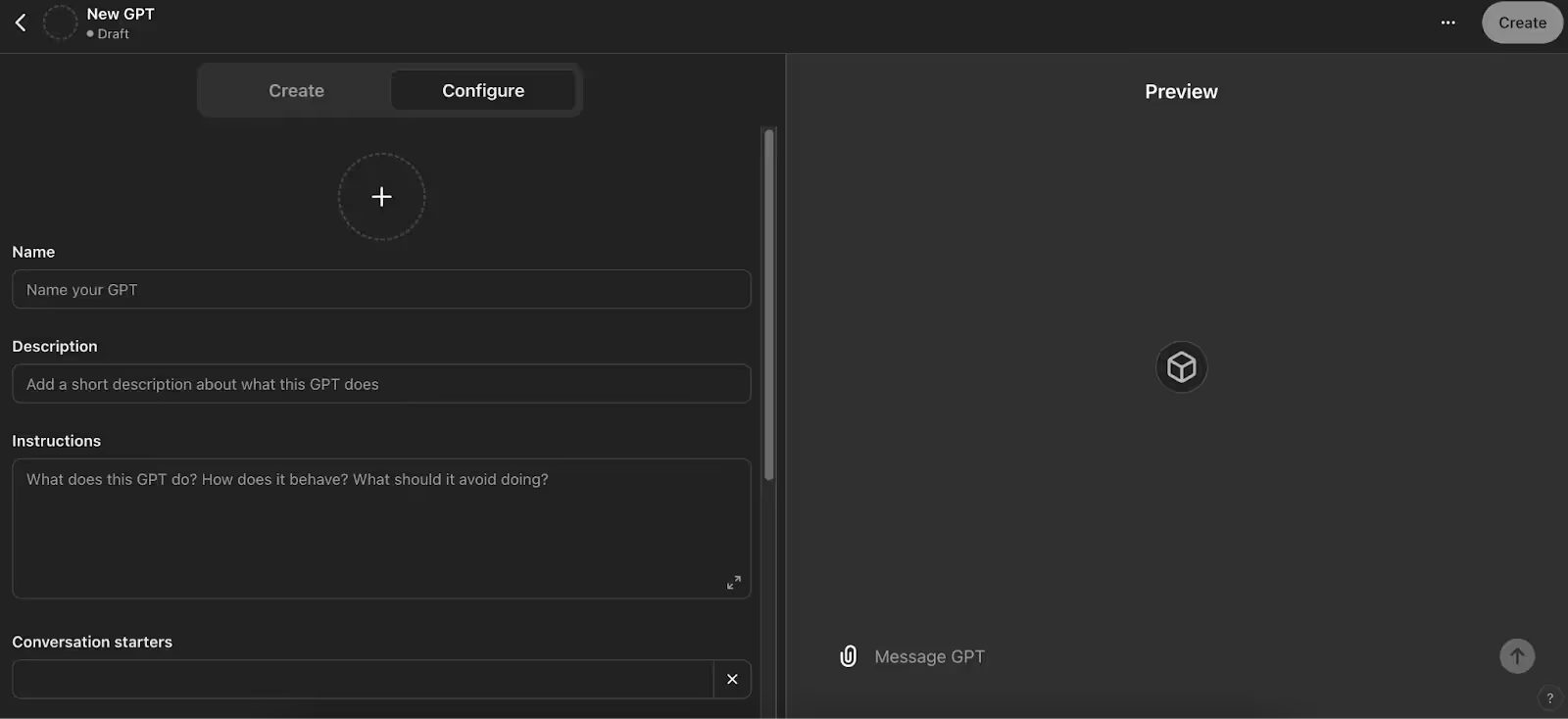
It’s also super valuable to upload files to the ‘knowledge’ section that are relevant to your bot. If you’re building a content writing bot, upload your style guide and some of your best pieces of writing so it can understand the tone and format you’re looking for. If you’re building a bot to draft social media posts, upload copies of previous posts that you’re proud of. If you’re building a bot to write sales emails, upload any scripts your sales team uses. You get the idea!
Once your bot is ready to go, you can easily share it with your team by selecting it in the left hand nav bar, clicking the downward arrow next to your bot’s name, and then selecting “Copy Link” to get a shareable, public link other paying GPT customers can utilize!
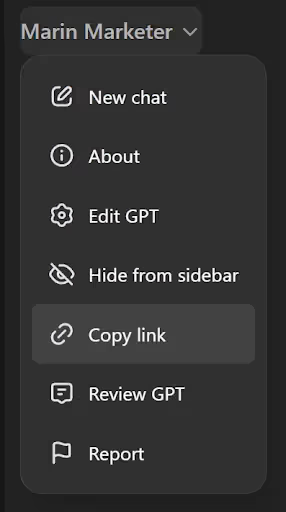
Prompting your custom GPT
The great thing about your new chatbot is that you don’t have to give it any business context before asking a question to get great results. Simply tell it the task you're trying to achieve and any task-specific details. Then watch the bot work its magic!
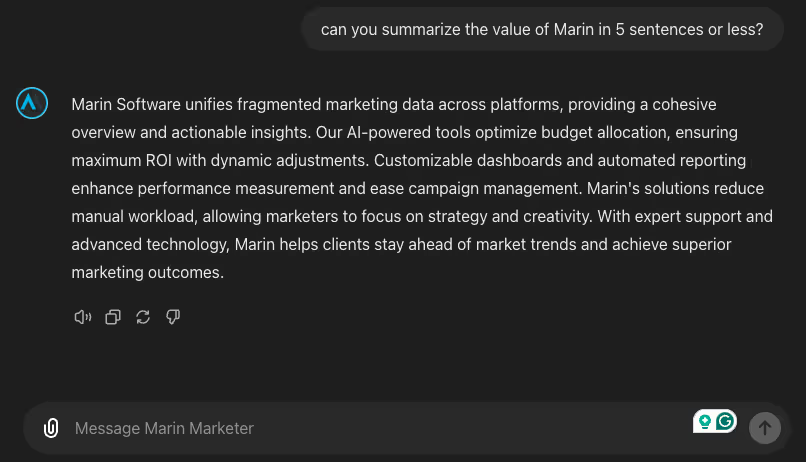
Going beyond bots
As the digital marketing landscape continues to evolve, incorporating AI into your daily workflows is no longer just a cool idea—it's imperative. From automating routine tasks to providing deep insights and optimizing campaigns in real time, AI empowers marketers to achieve more with less effort. But the true power of AI lies in its ability to go beyond basic text generation to help you drive strategic growth.
Our suite of AI-powered tools is designed to unify your data, optimize your budget, and manage your paid media campaigns seamlessly. With Marin, you'll spend less time on manual tasks and more time on what really matters: creating impactful campaigns. Ready to go beyond chatbots and unlock the power of AI designed by marketers, for marketers? Click here to learn more.


.webp)

.webp)