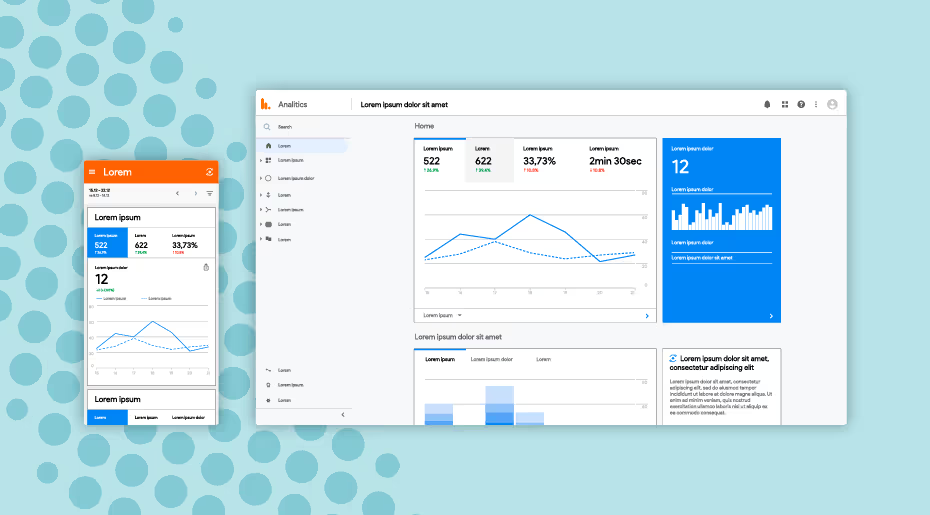
Are you struggling to find the right keywords to optimize your website's content? Do you want to improve your search engine ranking by discovering the most relevant and effective keywords?
With the help of Google Analytics, you can gain valuable insights into the keywords that are already driving traffic to your website. By analyzing this data, you can optimize your content and target new keywords to attract even more visitors.
In this post, we'll guide you through the process of finding keywords in Google Analytics. Our step-by-step instructions will help you identify the most effective keywords to boost your website's SEO strategy.
So, if you want to improve your website's search engine ranking, keep reading to learn how to find keywords in Google Analytics and optimize your content for success.
How to Find Keywords in Google Analytics: Step-by-Step Tutorial
In Google Analytics, you cannot directly find specific keyword information within the platform itself. Due to privacy reasons, Google Analytics does not provide keyword data. However, you can gain valuable insights about the keywords driving traffic to your website by utilizing integration with Google Search Console.
How to Connect Google Search Console with Google Analytics
To connect Google Search Console with Google Analytics, follow these detailed instructions:
1. Access Google Analytics: Open your web browser and go to the Google Analytics website (https://analytics.google.com). Sign in with your Google account credentials.
2. Navigate to Admin Settings: In the bottom-left corner of the page, click on the "Admin" option. This will take you to Admin Settings.
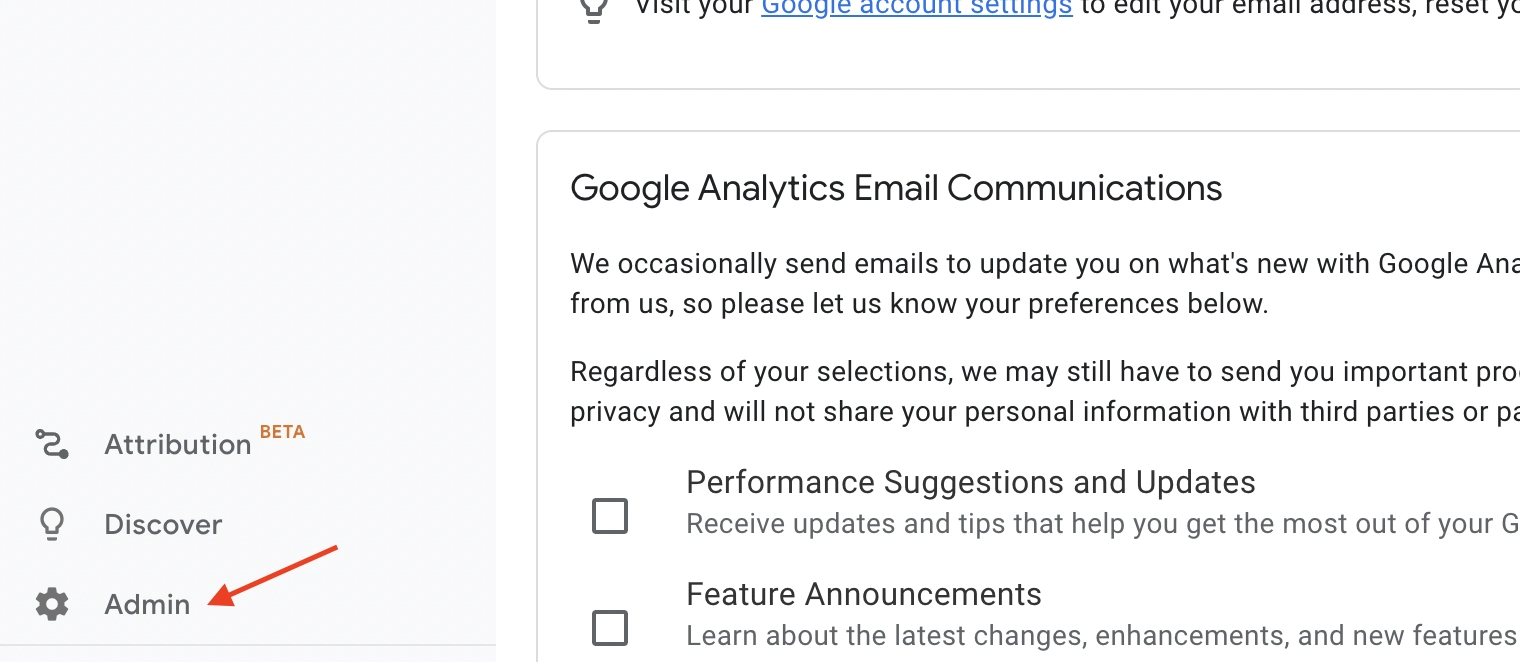
3. In the "Property" column, click on "Search Console Links" at the bottom of the list. Then click on the "Link" button to link Google Search Console to GA4.
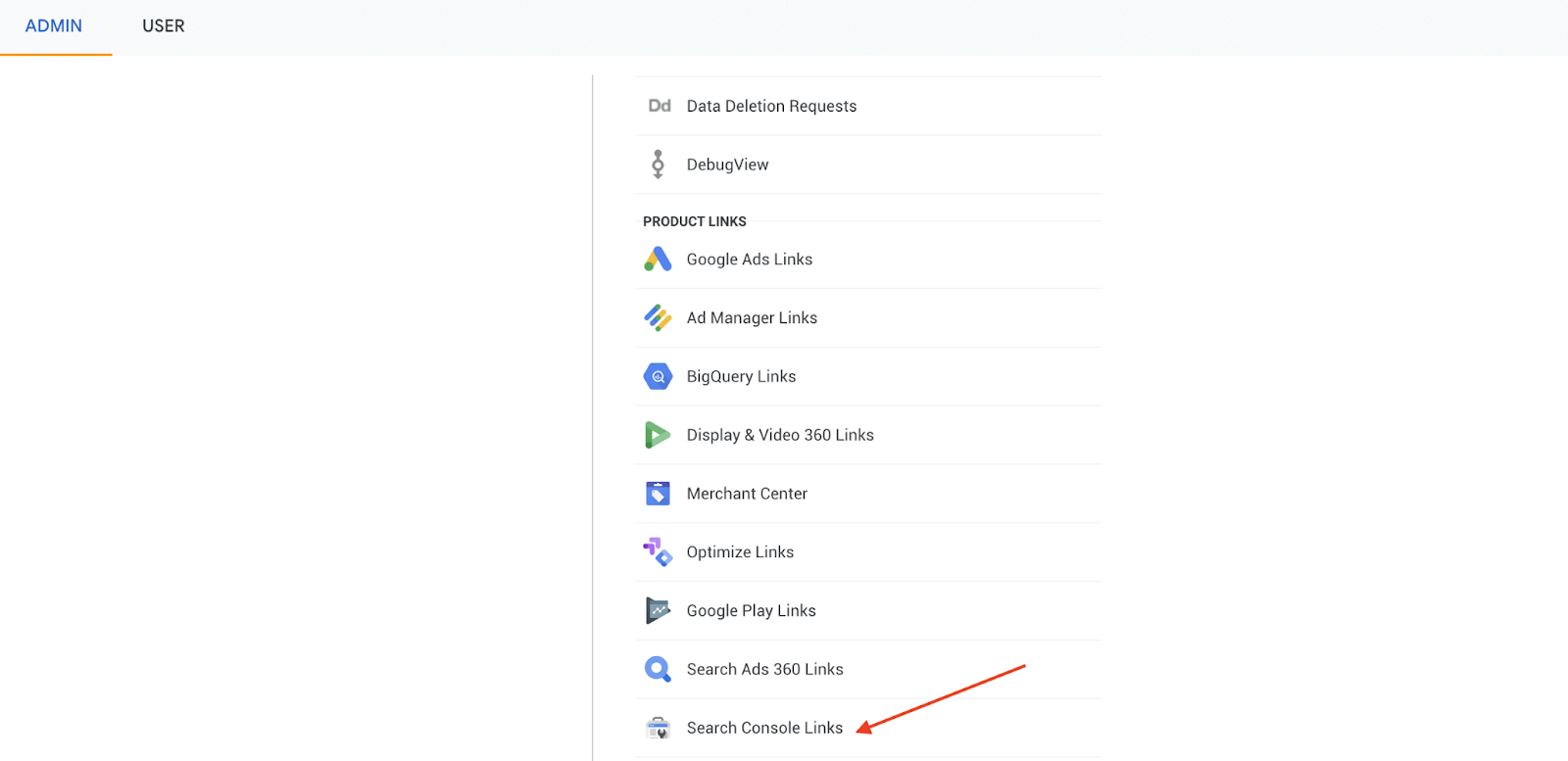
4. Click on the "Choose Accounts" button. You will see a list of websites that you have verified in the Google Search Console
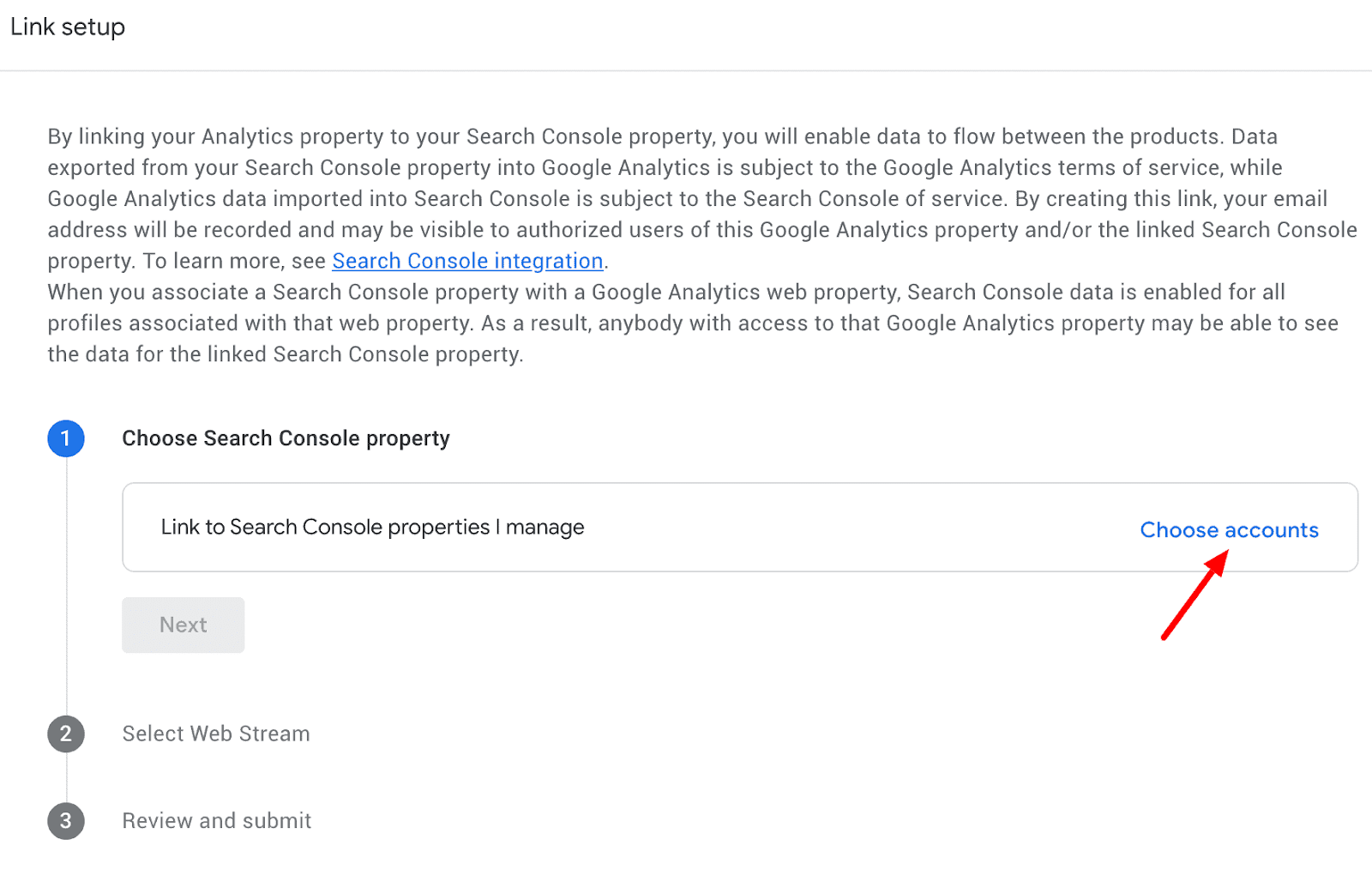
5. Select the data stream that is used to collect data for the website and click "Submit". Click "Next" to proceed.
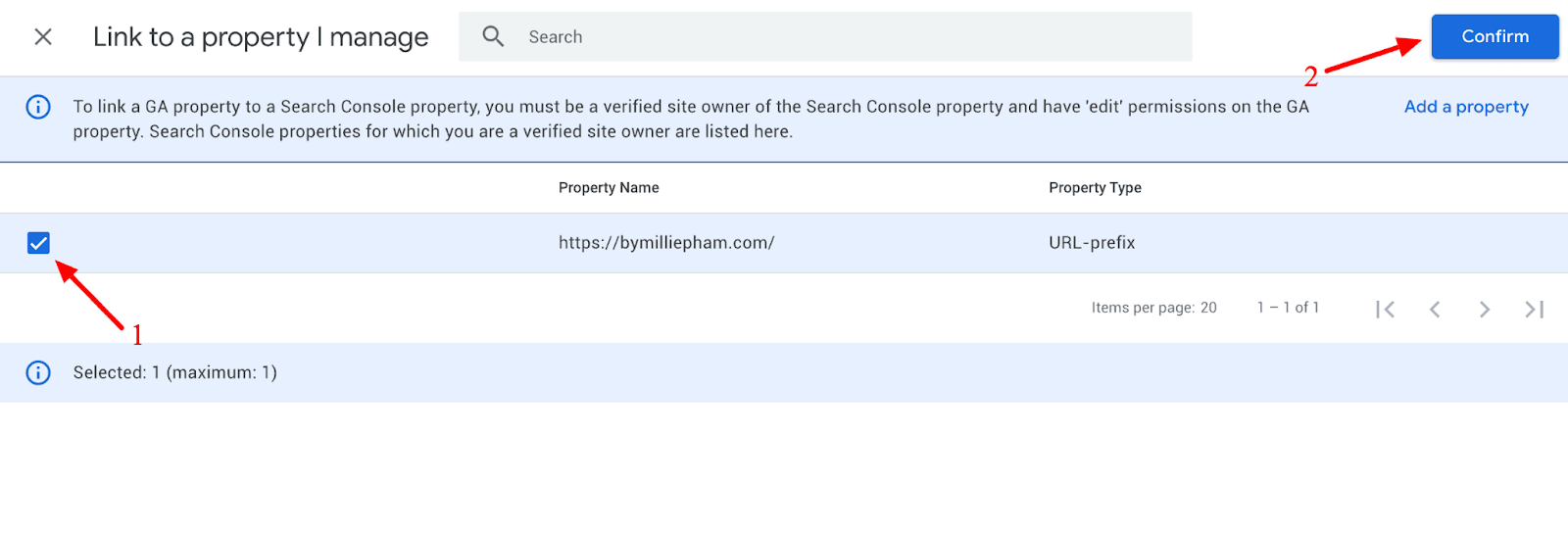
6. Select the data stream that is used to collect data for the website. If you have multiple data streams, ensure that you choose the one associated with the same website you are linking from Google Search Console. Hover over the stream and click "Select." Click "Next" to continue.
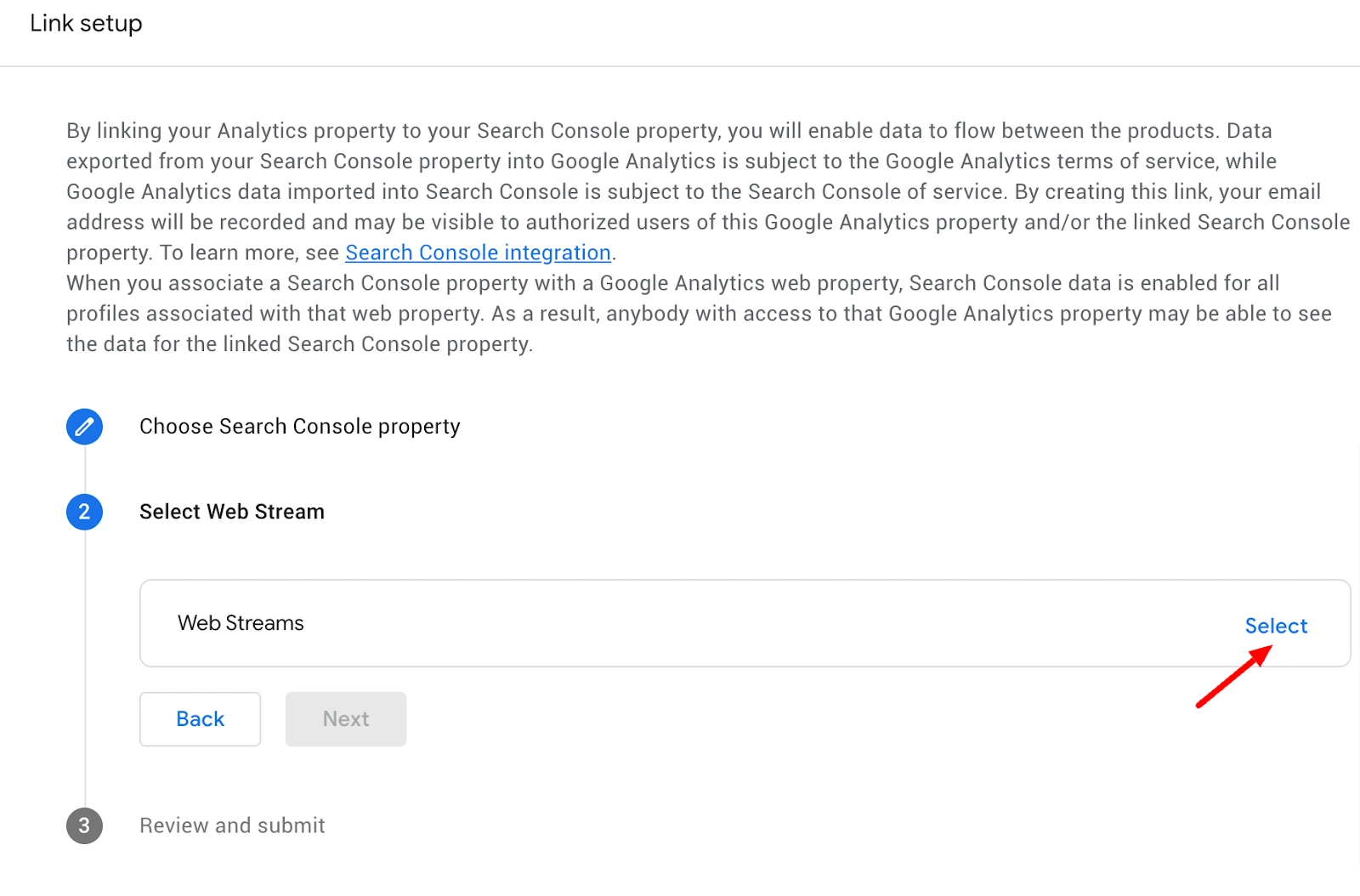
7. Review the details to ensure that you have selected the correct property from Search Console and the corresponding data stream. Then click "Submit" to finalize the linking process.

Note that it may take up to 48 hours before you start seeing data from Google Search Console in your Google Analytics reports.
Close the linking dialogue and navigate to the "Reports" section in Google Analytics. Select "Acquisition" and then "Acquisition Overview" from the menu. Scroll down to the bottom of the report, and you will notice two new cards added: "Google Organic Search Traffic" and "Google Organic Search Queries." These cards provide insights into your website's performance in organic search results on Google.
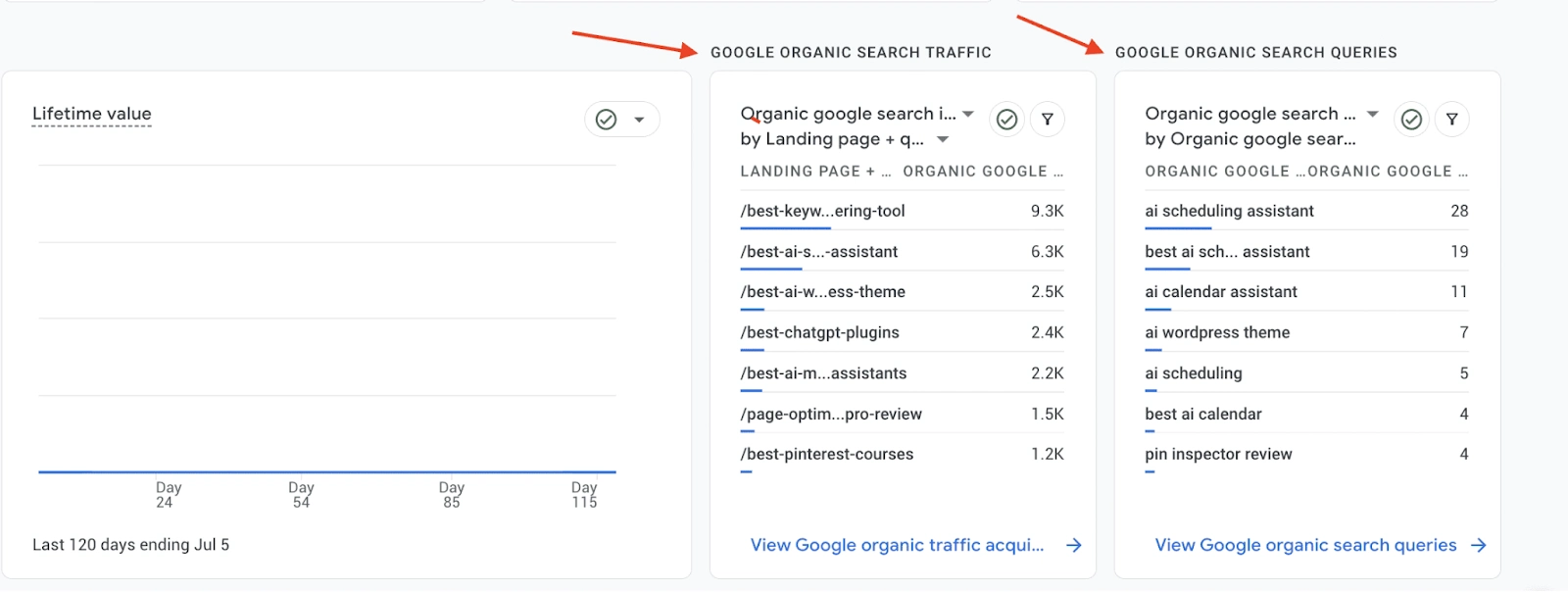
You can click on the links within each card to access dedicated reports for landing pages, organic impressions, search queries, and click-through data.
How to Customize the Reporting Menu in Google Analytics and Find Your Keywords
Additionally, you can customize the reporting menu by accessing the "Library" section in Google Analytics. There, you can locate the new "Search Console" collection and publish it to make the Search Console reports readily accessible from the main reporting menu.
Here’s how to customize the reporting menu in Google Analytics and publish the new "Search Console" collection:
In the "Library" section, you will find a new collection named "Search Console" that is not published yet. Click on “Edit collection” to edit it.
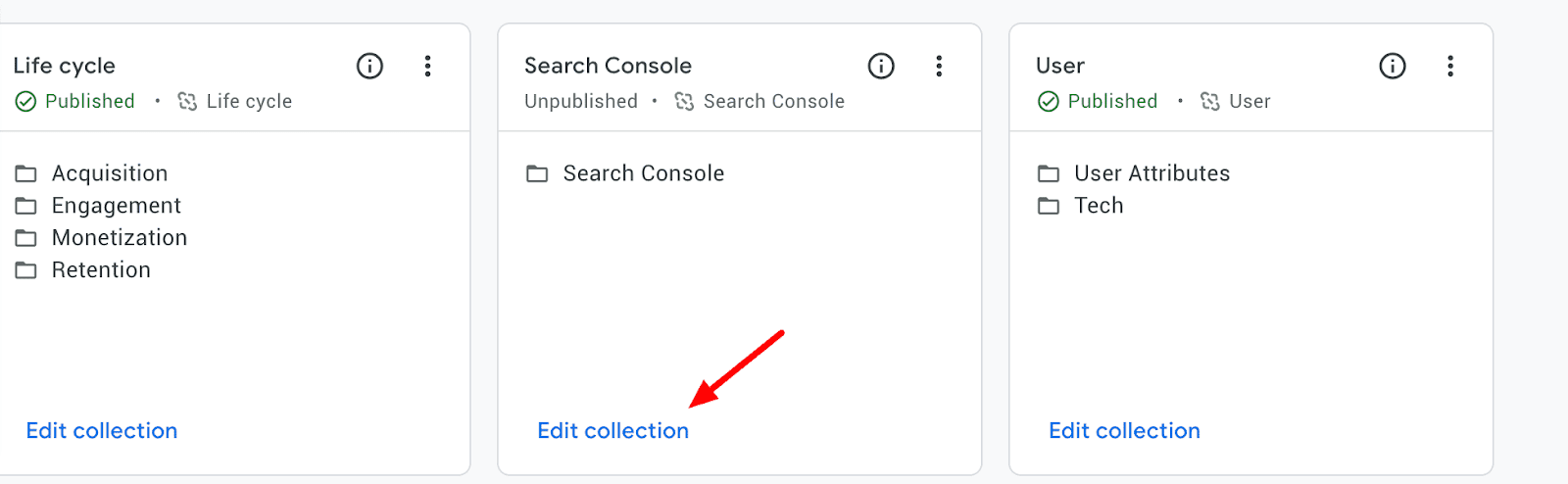
Inside the "Search Console" collection, click the "Save" button to save the changes you made.
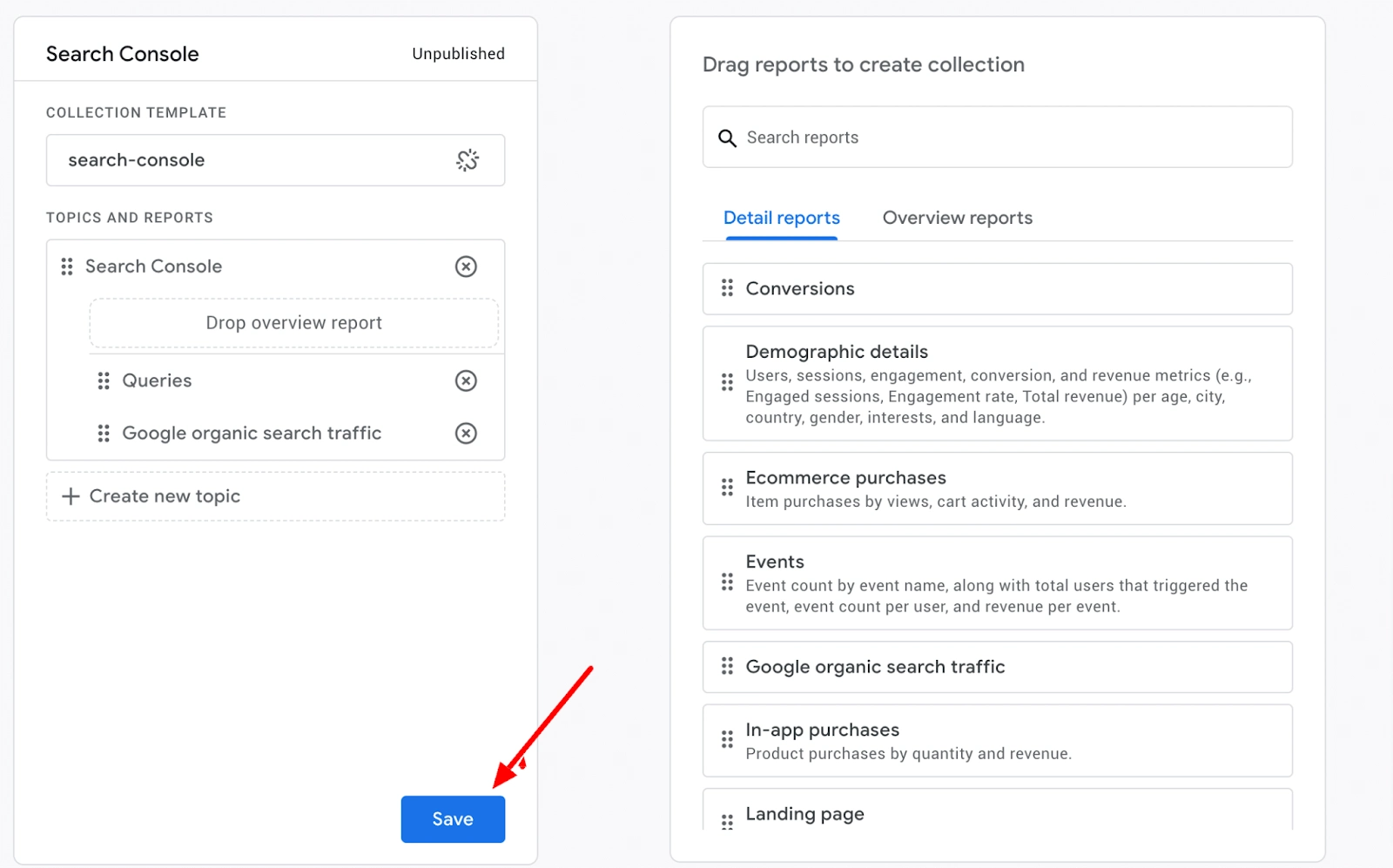
Now, navigate back to the main reporting menu by clicking on the "Reports" link in the left-hand menu. In the reporting menu, click on the three vertical dots (more options) located at the top right corner of the page.
From the dropdown menu, select "Publish" to make the Search Console reports accessible in your GA4 property.
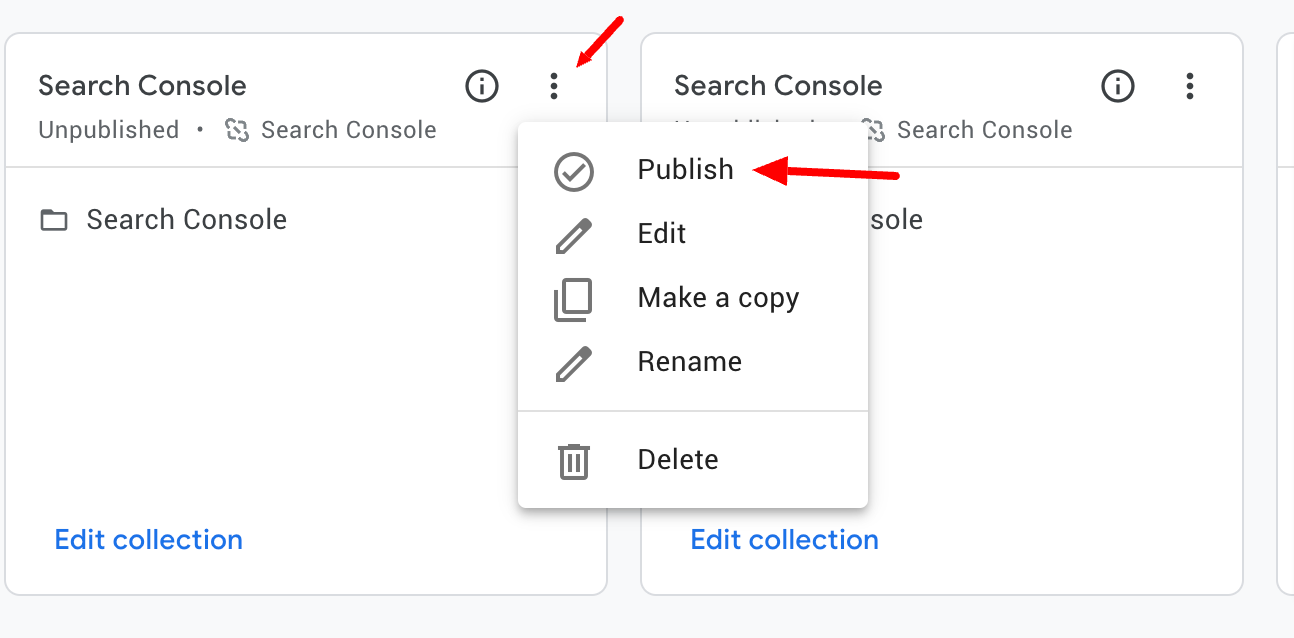
If you encounter any issues during the publishing process, wait for a few minutes and then refresh the page. This step can resolve any potential problems. Once the reports are published, you will see the Search Console reports available in the main reporting menu of your GA4 property. Now you can easily access your website's top-performing keywords right in Google Analytics.

Exploring Other Options: Alternative Tools for Keyword Research
While Google Analytics is a popular choice for tracking website metrics, there are several smooth alternatives available specifically designed for finding keywords and gaining valuable insights. These alternatives offer unique features and functionalities to help optimize your content and improve your organic search performance. Consider the following alternatives:
Google Site Kit
One option is to use Google Site Kit. This is a free plugin for WordPress that allows you to connect your website to various Google services, including Google Analytics, Google Search Console, and Google Ads. Once you have installed the plugin and connected it to your Google account, you can view your site's keyword data directly within your WordPress dashboard.
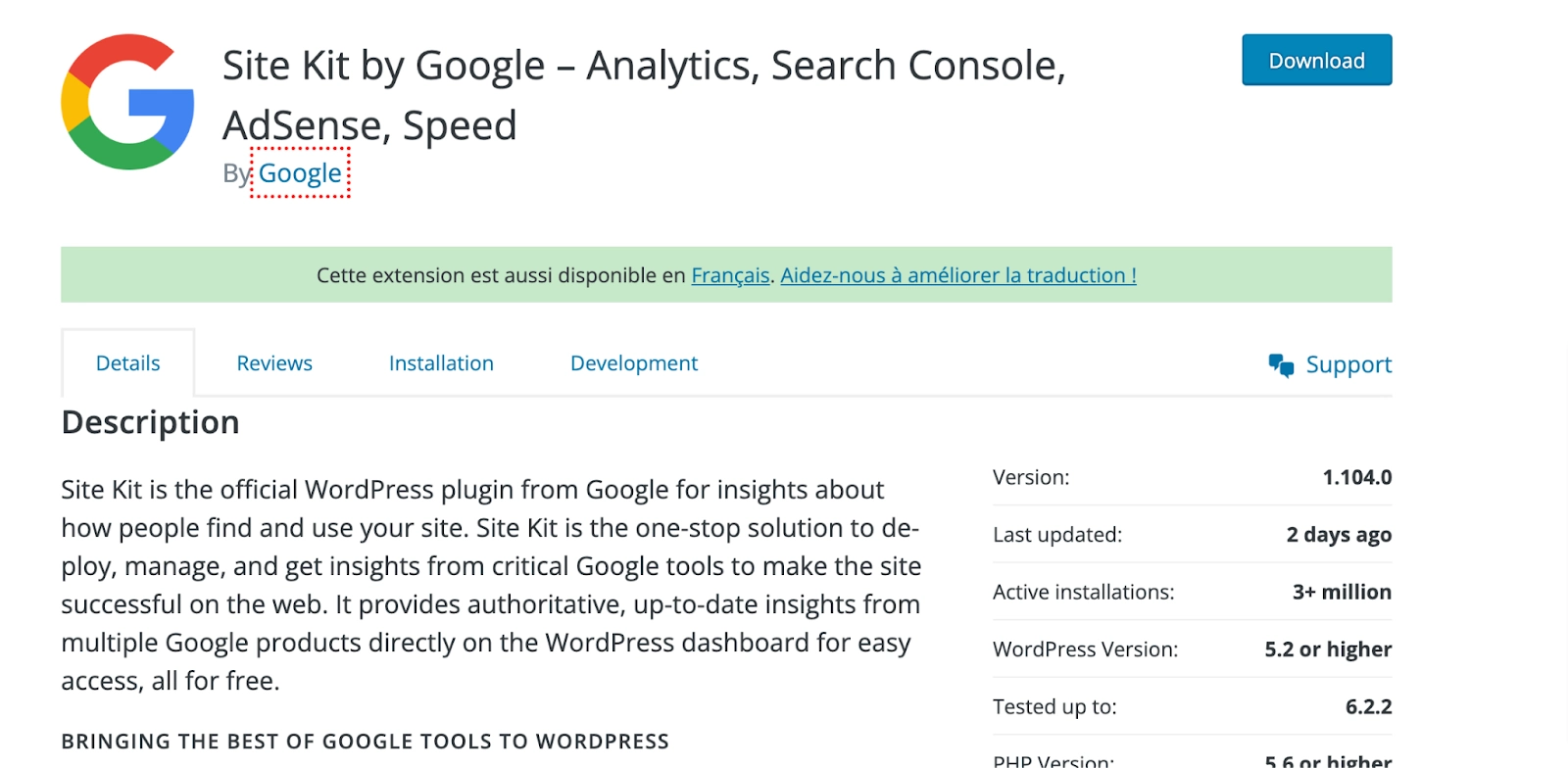
This includes information such as the keywords driving traffic to your site, the page ranking for those keywords, and how your site is performing in search results. Google Site Kit also provides insights into other areas of your site's performance, such as page speed and mobile usability.
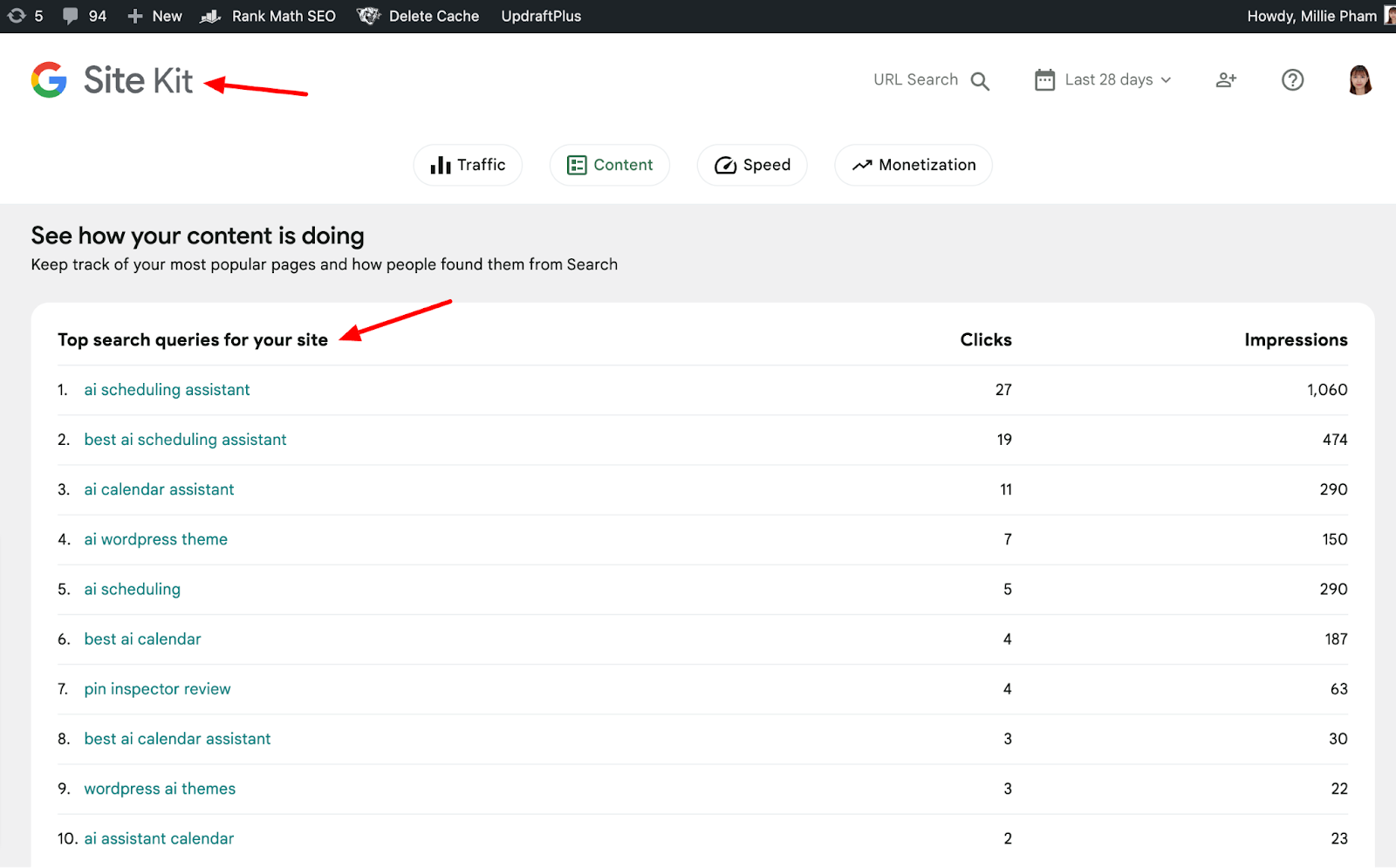
Google Search Console
This is a free tool provided by Google that allows you to monitor your site's performance in search results. Once you have verified ownership of your site, you can view data such as the keywords that are driving traffic to your site, the pages that are ranking for those keywords, and how your site is performing in search results.
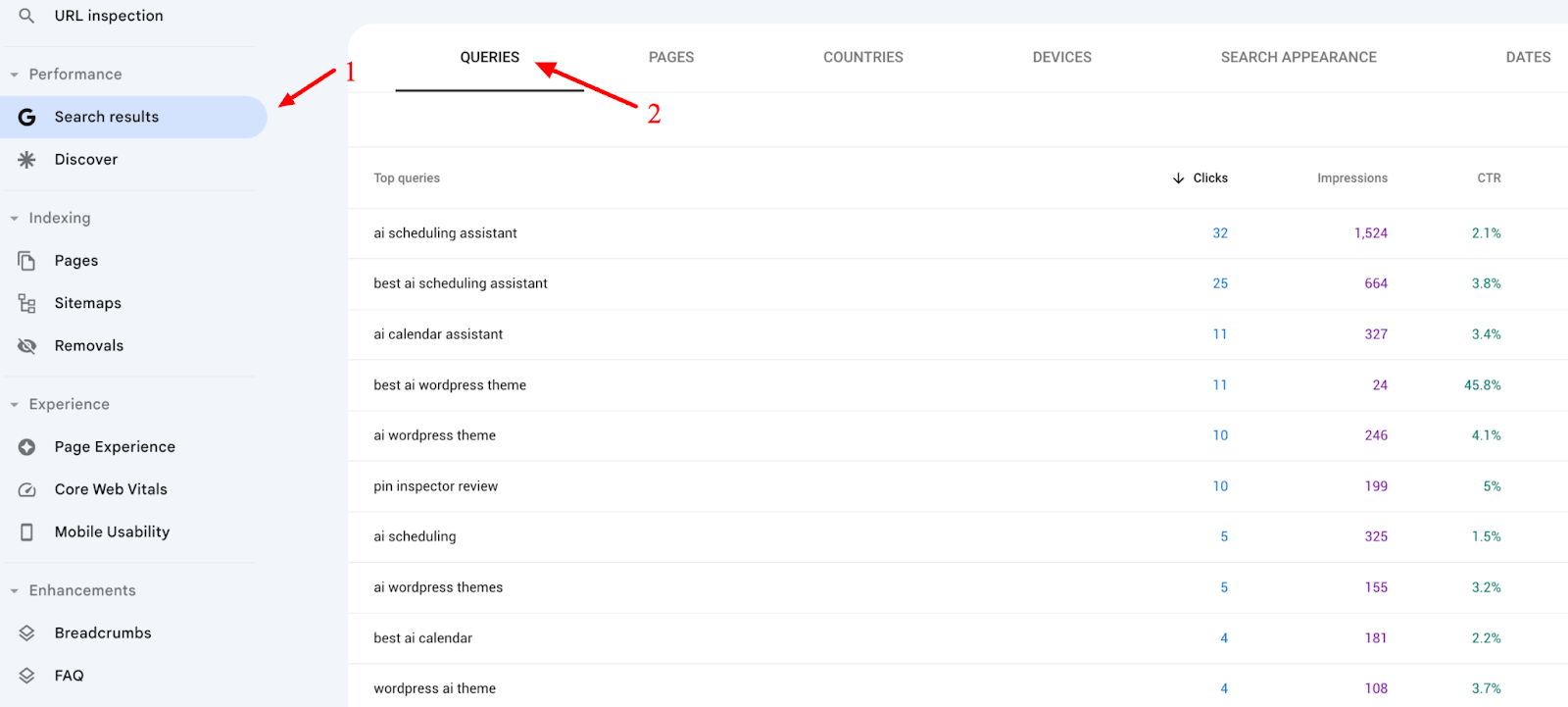
You can also use Google Search Console to submit sitemaps, monitor crawl errors, and view other data related to your site's performance in search results.
Third-party Keyword Research Software
There are many third-party tools available that allow you to research keywords and analyze your site's performance. Some popular options include Ahrefs, SEMrush, and Moz. These tools allow you to research keywords that are relevant to your site and your target audience, and provide insights into how your site is performing in search results.
They also offer features such as competitor analysis, backlink analysis, and site auditing, which can help you improve your site's performance and visibility in search results.
Here is an example of how you can use SEMrush to view your site’s ranking keywords:
1. Log in to your SEMrush account. Click on the "Domain Overview". Enter your domain name in the search bar and click "Search".
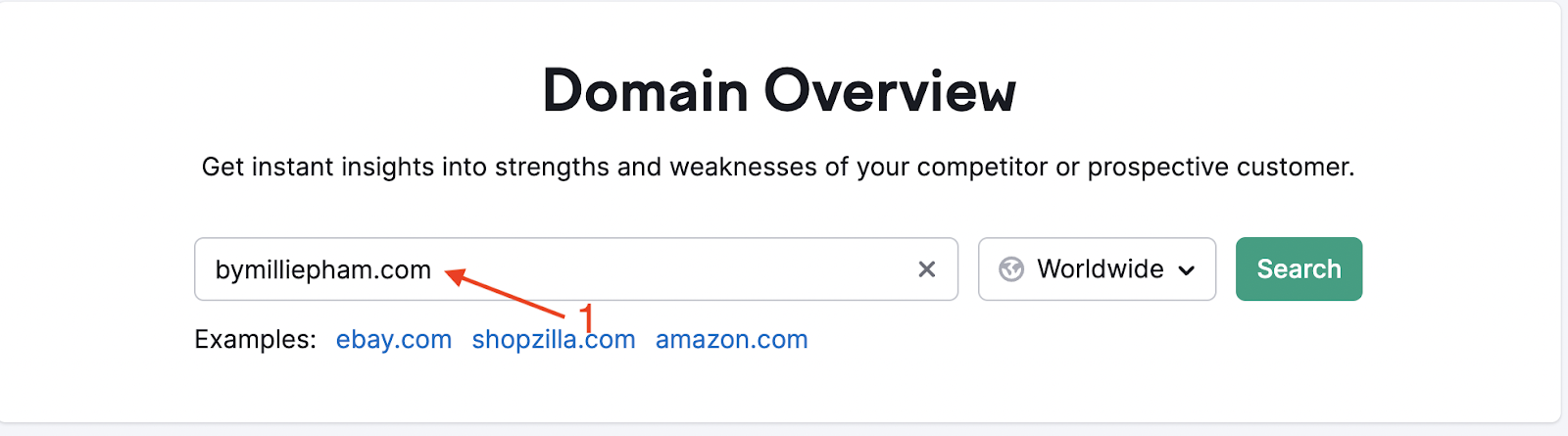
2. Scroll down to the "Organic Search Traffic " section and click on the number that indicates the number of keywords you’re ranking.
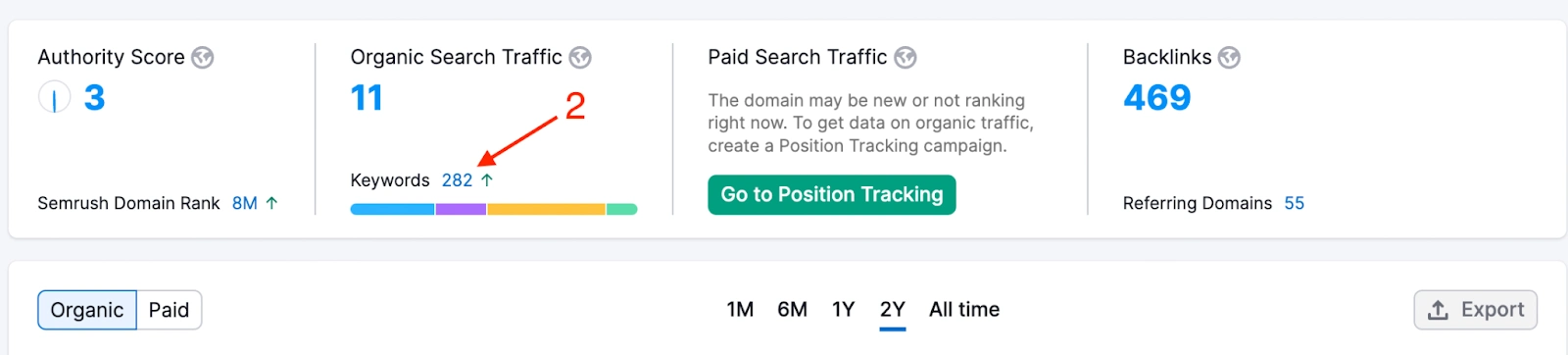
3. In the "Organic Search Traffic" report, you will see a list of all the keywords that your website is ranking for in search results. You can then sort the list by different metrics such as search volume, position, and traffic percentage by clicking on the relevant column header. You can also filter the list by various parameters such as keyword difficulty, search volume, and position by using the filters at the top of the page.
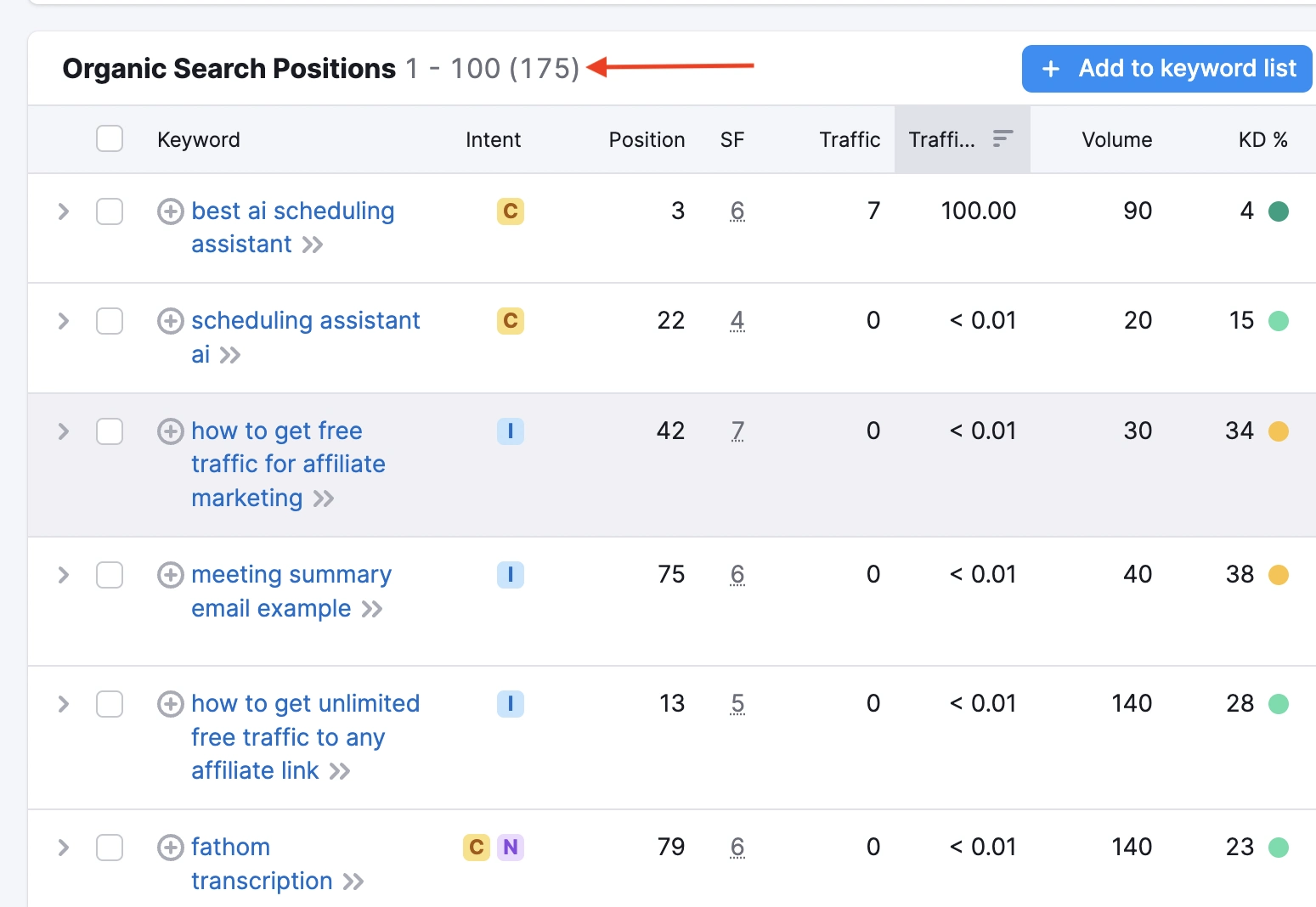
How to Use Keyword Data to Improve Your Website
Google Analytics provides valuable keyword data that can help you improve your website's performance. By analyzing this data, you can optimize your existing content, create new content, and improve website navigation and user experience.
Optimize existing content
By using keyword data, you can easily identify which pages on your website are performing well and which ones need improvement. Once you've determined which pages require optimization, you can take several steps to improve their performance.
One way to optimize your pages is by adding relevant keywords to your content. Tools such as Page Optimizer Pro can help you identify which keywords to use and how to use them effectively. You can also improve the page's structure and update the existing content to make it more engaging and up-to-date, which can help attract more traffic to your website and improve your website's overall performance.
Optimizing your existing content not only improves its relevance to your target audience but also increases its visibility in search engine results pages (SERPs). This means that your website will rank higher in search engine results, making it more likely that people will find your website and engage with your content.
Tip: If you want to see faster results after updating content, consider republishing the article and submitting it to Search Console. By doing this, you can signal to search engines that your content has been updated and is worth revisiting.
Create new content
Keyword data can also help you identify high-performing keywords and create content around those topics to complete the topic cluster.
For instance, suppose you run an online store that sells fitness equipment, and you notice that the keyword "best home gym equipment" is driving a lot of traffic to your website. In that case, you can create more blog posts or landing pages that target that keyword. You could create a blog post that provides a detailed review of the best home gym equipment available on the market, or you could create a landing page that showcases your store's selection of home gym equipment.
By creating more content around high-performing keywords, you can attract more traffic to your website and increase engagement with your audience. This can also help you establish your website as an authority in your industry, which can help generate more leads and revenue.
Improve website navigation and user experience
Keyword data can also help you improve the navigation and user experience of your website. By analyzing the keywords that people are using to find your website, you can identify areas where your website may be confusing or difficult to navigate.
For example, if you notice that people are using certain keywords to find a specific page on your website, but they're not finding it easily, you can improve the page's navigation to make it more user-friendly. This can help reduce bounce rates and improve the overall user experience of your website.
Conclusion
Knowing how to find keywords in Google Analytics is crucial for understanding your website's traffic and enhancing your SEO performance. By using the methods outlined in this article, you can gain valuable insights into which keywords are driving traffic to your website, and which ones you may need to focus on optimizing.
Keep in mind that keyword rankings can fluctuate over time, so it's important to regularly monitor and analyze your website's keyword performance. By doing so, you can make informed decisions about your SEO strategy and make adjustments as needed.
And don't forget to use a variety of tools and resources to supplement your keyword research. Google Site Kit and other third-party keyword research tools can provide additional insights into your website's keyword performance and help you identify new opportunities for optimization.
Overall, by taking a comprehensive approach to keyword research and analysis, you can improve your digital marketing strategy and drive more traffic to your site.
Millie Pham is a guest contributor to Marin Software.


.webp)

.webp)