Take automation to the next level with MarinOne Scripts
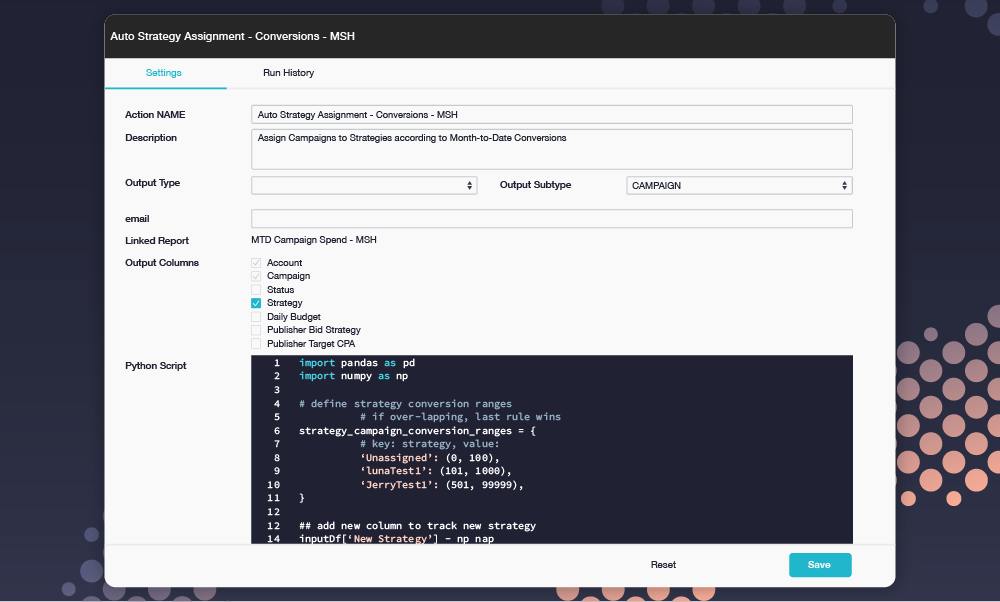
MarinOne Scripts allow you to leverage the power of Python for creating new automations that boost performance and save time. Scripts can run across the wide range of publishers supported by MarinOne.
Using MarinOne Scripts, you can tag dimensions, change an object's status, set campaign budgets, set bids, and so much more!
To get started, head to the Optimization section now or to learn more, check out our article.
Bringing you an even better URL Builder experience
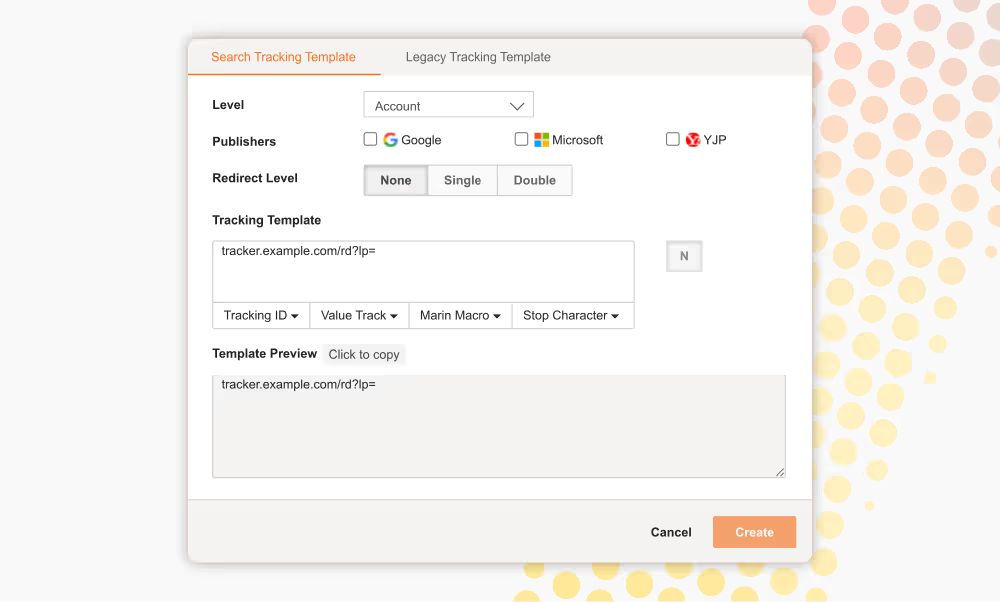
The MarinOne URL Builder allows you to create, apply, and manage Tracking Templates, Custom Parameters, redirects, and more across publishers and tracking solutions.
Now, the URL Builder is better than ever with all publishers and levels in a single grid, more supported publishers, and a more streamlined creation process for tracking templates and custom parameters.
Head on over to the URL Builder to get started, or you can learn more from our article.
Duplicate objects with ease using the Copy Tool
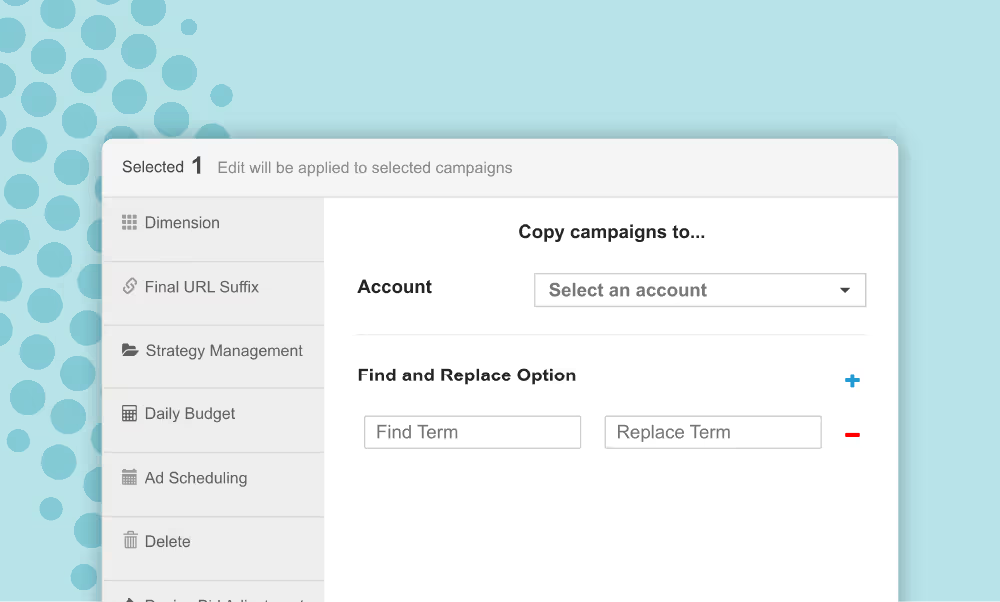
The Copy Tool gives you the ability to easily copy objects, including campaigns, groups, keywords, creatives, and placements.
To access, select the objects you’d like to copy, click on the Edit button (‘pencil’ icon) above the grid, and choose Copy from the edit pane.
Want to learn more? Check out our Copy Tool article.
White label your account with your company’s logo
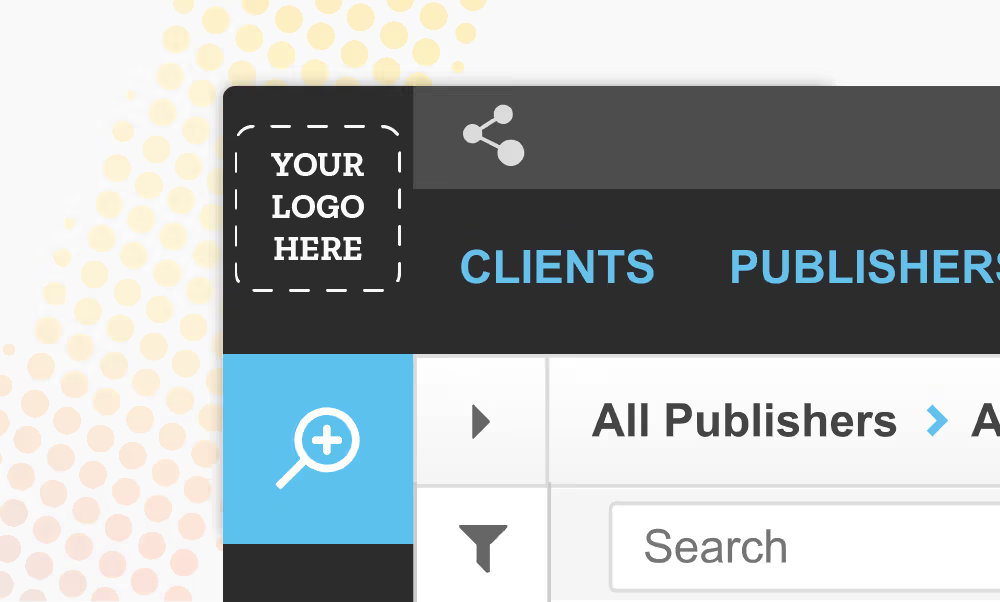
Make your account feel completely your own by uploading a 30x30 pixel logo to your MarinOne client account. Once added, your logo will be displayed in place of the M icon in the top-left corner for all clients within your customer.
To learn more about how it’s done, check out our Managing Client Accounts article.
The Clients View is now the Clients Tab
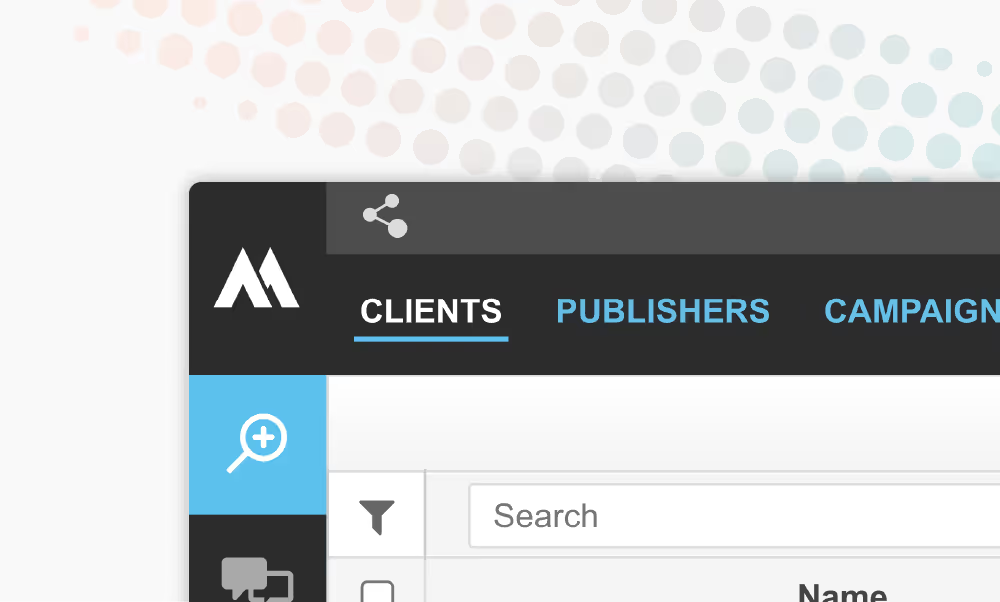
We’ve moved your Clients data so that it’s now available right from the grid, alongside all of the other levels of your publisher hierarchy. You can find the new Clients tab to the left of the Publishers tab.
Head over to the Clients tab to take a look or learn more from our article.
Webinar: Conversational AI and The Future of Search, with Microsoft Ads and MarinOne
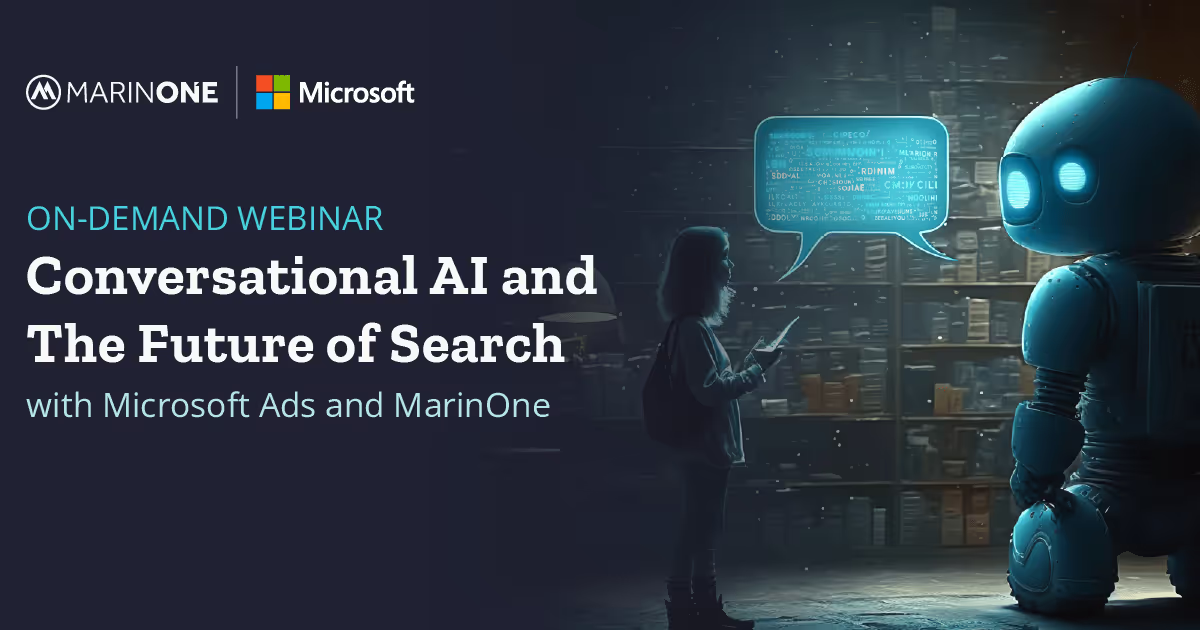
Are you curious about the impact of conversational AI on the future of search? Are you looking for insights into the latest trends and best practices for implementing conversational AI into your digital marketing strategy?
Look no further than our upcoming webinar, featuring two expert speakers: Wesley MacLaggan, Senior Vice President of Marketing at Marin Software, and James Murray, EMEA Product Marketing Manager at Microsoft Advertising.
Click here to watch this informative conversation.
Get the answers you need more quickly with the new Marin Help Center!
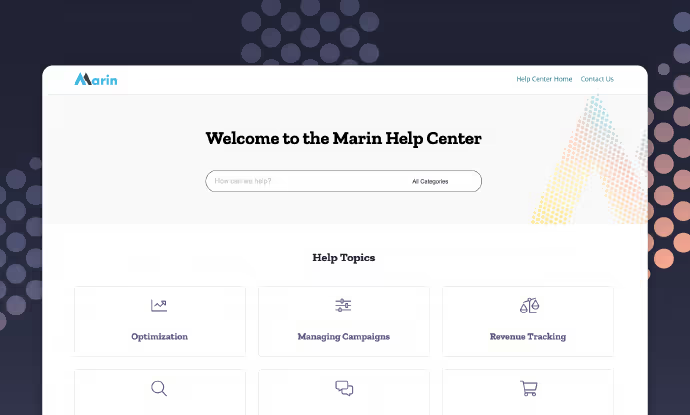
We've upgraded our Marin help center! It’s easier to use with better search, an updated design, improved categorization, and an easier-to-use feedback system. Check it out now!
A new and improved dimensions workflow
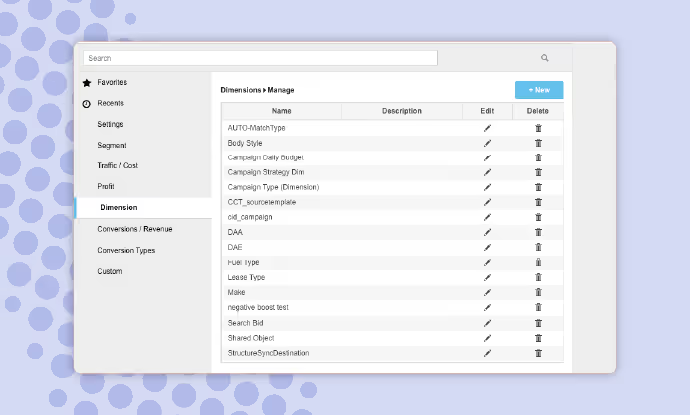
Creating dimensions is now easier than ever and can be done right from the Column Selector!
Simply open the Column Selector from any grid, select Dimension from the left-hand menu, and choose Manage Dimensions. From here you can create, edit, delete, and manage your dimensions. It’s as easy as that!
Want to give it a try? Check out from any grid, or take a look at our Dimensions article now.
Client Tags, now available via multi-edit
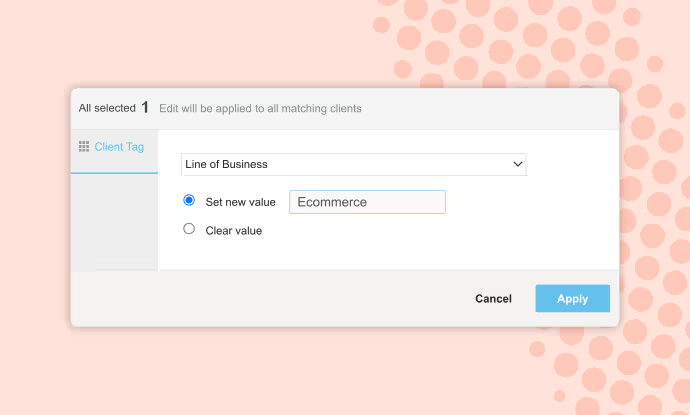
Client tags are a Marin tool that’s similar to dimensions and can be used to segment your accounts in a variety of useful and interesting ways. Segment by advertiser, line of business, region, and more!
Want to create a new client tag? Head over to the Admin section to get started. Want to apply tags you’ve already created via multi-edit? Just head on over to the Clients tab. Want to learn more? Check out our client tags article here.
Save your favorite columns for easy re-use (and more updates to the Column Selector!)
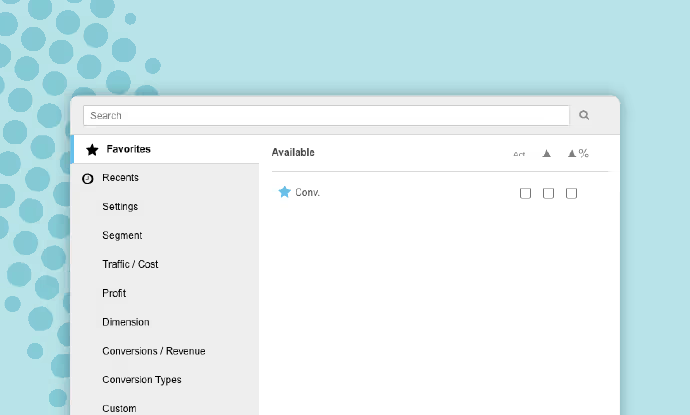
Favorites:
If you have specific columns you use regularly, you can add them to your favorites in the Column Selector.
To do so, simply click the Star icon next to the column name. That’s all there is to it! Then, from the top of the Column Selector, you can click Favorites to see a list of all of your starred columns.
Want to learn more? Check out Favorites in our article here.
Recents:
Have a few columns that you’ve added to your grid recently and would like to use again? Click the Column Selector, then select Recents to quickly and easily access your recent columns.
Want to learn more? Check our Recents in our article here.
Introducing Facebook Dynamic Creatives

Similar to RSAs on the search side, Dynamic Creatives for Facebook allow you to take multiple media (such as images, videos, etc.) and multiple ad components (like images, videos, text, audio, and CTAs), then dynamically mix and match them to improve your ad performance.
Marin is pleased to introduce support for Dynamic Creatives via bulk edit.
Want to give it a try? Head on over to the Social module to get started. Prefer to read all about it first? Take a look at our help center article here.
Dive deeper into Performance Max with Listing Groups
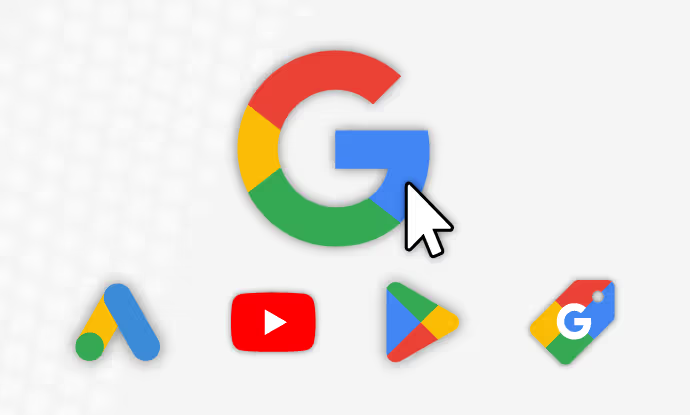
Listing groups are essentially the product groups of Performance Max campaigns, allowing you to organize your listings by the attributes assigned to them in the Merchant Center.
At the Listing Group level, Marin offers support for syncing, via the Groups tab, reporting of cost data, viaible from the Groups & Targets tab, and reporting of publisher revenue data.
Want to learn more? Check out our Performance Max article here.