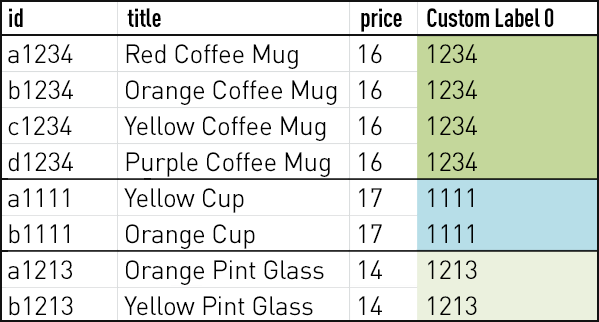
You’ve got your product feed set and sending to Merchant Center. You’ve created campaigns mapped from the attributes that make the most sense for your style of management. And, you’re pretty familiar with the set attributes you can use to define product groups:
Item IDBrandCategoryProduct TypeConditionChannelChannel ExclusivityCustom Labels
What about those custom labels, though?
Google allows for up to five custom labels per feed. Here are some effective and creative ways you can use them.
SKU Grouping
One clever way to use a custom label is to group SKUs together under a Parent ID. Think of this as a “Parent” and “Child” relationship where we group the Child SKUs under a Parent label.
For example, suppose you offer a coffee mug in different colors. Each variety has its own unique Item ID. You could assign the same “Parent” identification number to each of the variations, and then set a product group to define the set of the products—as opposed to having to map these individually by Item ID.
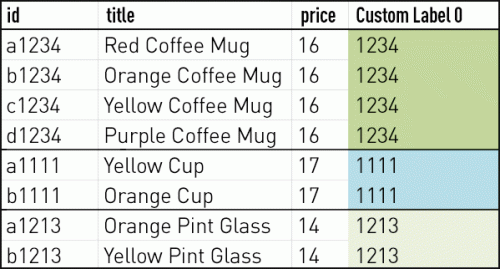
Product groups:
Custom_Label 0: 1234
Custom_Label 0: 1111
Custom_Label 0: 1213
Average Order Value
Another interesting way to apply a custom label is to group products by their price point, or average order value. For example, you could apply values of “High,” “Medium,” or “Low” to products based on where they belong in the overall product mix. In your campaign, you could then segment out Product Groups based on these values, and utilize these levers to bid more or less aggressively on products based on their anticipated return and volume.
Seasonality
Categorizing products by how (or whether or not) they sell according to time of year can be a wise consideration depending on the nature of your business. Indicating these designations in the product feed allows you to increase or decrease bids across a range of products classified by time of year.
So, in the final days of summer, you could increase bids across all seasonal products and then, right after, immediately bid down on those after the heat breaks.
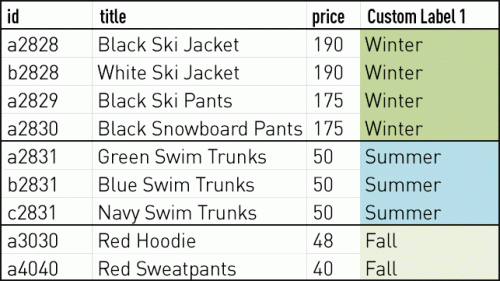
Product groups:
Custom_Label 1: Winter
Custom_Label 1: Summer
Custom_Label 1: Fall
These are just a few ways to apply custom labels—and give your campaigns levers to bid and segment on—that are completely specific to your account. The main takeaway is to use them.
Brainstorm what makes sense to be able to dictate volume by (whether or not a product is in peak season, whether or not it brings a high yield per order, etc.), then apply the values in the feed and create the defined product group in AdWords. Custom labels are the most flexible of the attributes available, so test them out and see what helps shift the needle in your overall Shopping performance.


.webp)

.webp)